Tuesday, January 27, 2009
Nero Linux 3.5.2.3 [Full]
The Next-Generation Burning Application for the Linux OS
box-nerolinux-96 (18601 Byte) Nero Linux 3 is the definitive burning application for the Linux operating system. Based on the award-winning current Nero Burning ROM platform, Nero Linux 3 is the most powerful and versatile burning application available for Linux, and the only application to offer Blu-ray Disc and HD DVD data burning support.
Experience the most comprehensive burning application for the Linux OS
* Enjoy the same functionalities as in the newest version of Nero Burning ROM
* Burn data using any optical disc format, including CD, DVD, Blu-ray Disc, and HD DVD
* Ensure a quick and easy setup using SmartDetect automatic drive support
* Manage your music collection with integrated audio capabilities such as high speed digital audio extraction and FreeDB, which automatically searches for disc information over the Internet
System Requirements
General
* Linux kernel 2.4 or higher (2.6 recommended) with X-Window
* Glibc 2.3.2 and libstdc++ 6 3.4
* GTK+ 2.4.10 (or higher)
Processor and installed memory
* 800 MHz Intel® Pentium® III processor, AMD Sempron™ 2200+ processors or equivalent, 128 MB RAM
Hard disc space
* 50 MB for program installation
Optical device
* CD, DVD, Blu-ray, or HD DVD recordable or rewritable drive for burning
Supported Distributions*
* Red Hat Enterprise Linux 4
* SuSE Linux 10.0
* Fedora 4
* Debian GNU/Linux 3.1
* Ubuntu 5.10
* Linspire 6.0.x
* Nero Linux 3 supports all higher versions of the above supported distributions
nerolinux-3.5.2.3-x86
1] Install NeroLinux 3.5.1.0
2] Copy the Keygen to Home Directory
3] open Terminal
4] chmod a+x keygen
5] ./keygen
6] Copy the Serial And Paste.....
Download
http://rapidshare.com/files/189646227/Nero_Linux_3.rar
Collection Of Operating System 2009 | Xclusive**
Collection operating systems
- Windows Vista Ultimate SP1 x86
- Windows Vista Business SP1 x86
- Windows Vista Home Premium SP1 x86
- Windows Vista Home Basic SP1 x86
- Windows Vista Starter SP1 x86
- Windows XP Professional SP3 x86 VL
- Windows 2000 Professional SP4 Rollup 1
- Windows Millennium
- Windows 98 Second Edition
- Hiren's BootCD 9.5
In adjusting files Windows XP Pro x86 one of libraries owing to what began possible to restore system in case of crash even if during using system in it additional updatings have been established is replaced. In adjusting files Windows XP Pro x86 a number of the drivers necessary for support SATA AHCI is added. Without it installation of OS on the computers working in mode SATA AHCI, was impossible. For support of parent payments with ICH8 and ICH9 (without R) have been a little corrected the driver that by OS it was put in mode SATA AHCI and on them. Because of it the digital signature of drivers, the prevention of which absence you, certainly, has departed can see at installation. Be not frightened, it is quite normal.
Also, in system of preset Windows 98 SE and Windows Millennium it is included Partition Magic 8.0 for DOS, allowing to break and format HDD before start of installation of the AXIS. All disks are supplied by the convenient graphic menu, allowing to start appendices from a disk as from the Bootable-device, or from under established version Windows. The operational systems presented on disks do not demand registration and activation. All procedures necessary for it are spent in an automatic mode during installation of the AXIS. However, it is valid only at start of installation directly with DVD-ROM'a. At attempt of start of installation of presented versions Windows from under already established before the AXIS, serial number of a product can request.
The size: 3.6 Gb
http://rapidshare.com/files/185334794/x86SBDVD1.part01.rar
http://rapidshare.com/files/185338444/x86SBDVD1.part02.rar
http://rapidshare.com/files/185342393/x86SBDVD1.part03.rar
http://rapidshare.com/files/185345514/x86SBDVD1.part04.rar
http://rapidshare.com/files/185348518/x86SBDVD1.part05.rar
http://rapidshare.com/files/185351818/x86SBDVD1.part06.rar
http://rapidshare.com/files/185355792/x86SBDVD1.part07.rar
http://rapidshare.com/files/185359439/x86SBDVD1.part08.rar
http://rapidshare.com/files/185362999/x86SBDVD1.part09.rar
http://rapidshare.com/files/185367081/x86SBDVD1.part10.rar
http://rapidshare.com/files/185371241/x86SBDVD1.part11.rar
http://rapidshare.com/files/185376115/x86SBDVD1.part12.rar
http://rapidshare.com/files/185380250/x86SBDVD1.part13.rar
http://rapidshare.com/files/185384484/x86SBDVD1.part14.rar
http://rapidshare.com/files/185389936/x86SBDVD1.part15.rar
http://rapidshare.com/files/185393935/x86SBDVD1.part16.rar
http://rapidshare.com/files/185398423/x86SBDVD1.part17.rar
http://rapidshare.com/files/185402595/x86SBDVD1.part18.rar
http://rapidshare.com/files/185409331/x86SBDVD1.part19.rar
http://rapidshare.com/files/185413262/x86SBDVD1.part20.rar
http://rapidshare.com/files/185418334/x86SBDVD1.part21.rar
http://rapidshare.com/files/185462509/x86SBDVD1.part22.rar
http://rapidshare.com/files/185468423/x86SBDVD1.part23.rar
http://rapidshare.com/files/185470930/x86SBDVD1.part24.rar
http://rapidshare.com/files/185479360/x86SBDVD1.part25.rar
http://rapidshare.com/files/185481893/x86SBDVD1.part26.rar
http://rapidshare.com/files/185490486/x86SBDVD1.part27.rar
http://rapidshare.com/files/185498231/x86SBDVD1.part28.rar
http://rapidshare.com/files/185502507/x86SBDVD1.part29.rar
http://rapidshare.com/files/185520071/x86SBDVD1.part30.rar
http://rapidshare.com/files/185542701/x86SBDVD1.part31.rar
http://rapidshare.com/files/185548223/x86SBDVD1.part32.rar
http://rapidshare.com/files/185554275/x86SBDVD1.part33.rar
http://rapidshare.com/files/185566746/x86SBDVD1.part34.rar
http://rapidshare.com/files/185586241/x86SBDVD1.part35.rar
http://rapidshare.com/files/185604184/x86SBDVD1.part36.rar
http://rapidshare.com/files/185610166/x86SBDVD1.part37.rar
http://rapidshare.com/files/185631339/x86SBDVD1.part38.rar
http://rapidshare.com/files/185634577/x86SBDVD1.part39.rar
Collection Of Operating System 2009 | Xclusive**
Collection operating systems
- Windows Vista Ultimate SP1 x86
- Windows Vista Business SP1 x86
- Windows Vista Home Premium SP1 x86
- Windows Vista Home Basic SP1 x86
- Windows Vista Starter SP1 x86
- Windows XP Professional SP3 x86 VL
- Windows 2000 Professional SP4 Rollup 1
- Windows Millennium
- Windows 98 Second Edition
- Hiren's BootCD 9.5
In adjusting files Windows XP Pro x86 one of libraries owing to what began possible to restore system in case of crash even if during using system in it additional updatings have been established is replaced. In adjusting files Windows XP Pro x86 a number of the drivers necessary for support SATA AHCI is added. Without it installation of OS on the computers working in mode SATA AHCI, was impossible. For support of parent payments with ICH8 and ICH9 (without R) have been a little corrected the driver that by OS it was put in mode SATA AHCI and on them. Because of it the digital signature of drivers, the prevention of which absence you, certainly, has departed can see at installation. Be not frightened, it is quite normal.
Also, in system of preset Windows 98 SE and Windows Millennium it is included Partition Magic 8.0 for DOS, allowing to break and format HDD before start of installation of the AXIS. All disks are supplied by the convenient graphic menu, allowing to start appendices from a disk as from the Bootable-device, or from under established version Windows. The operational systems presented on disks do not demand registration and activation. All procedures necessary for it are spent in an automatic mode during installation of the AXIS. However, it is valid only at start of installation directly with DVD-ROM'a. At attempt of start of installation of presented versions Windows from under already established before the AXIS, serial number of a product can request.
The size: 3.6 Gb
http://rapidshare.com/files/185334794/x86SBDVD1.part01.rar
http://rapidshare.com/files/185338444/x86SBDVD1.part02.rar
http://rapidshare.com/files/185342393/x86SBDVD1.part03.rar
http://rapidshare.com/files/185345514/x86SBDVD1.part04.rar
http://rapidshare.com/files/185348518/x86SBDVD1.part05.rar
http://rapidshare.com/files/185351818/x86SBDVD1.part06.rar
http://rapidshare.com/files/185355792/x86SBDVD1.part07.rar
http://rapidshare.com/files/185359439/x86SBDVD1.part08.rar
http://rapidshare.com/files/185362999/x86SBDVD1.part09.rar
http://rapidshare.com/files/185367081/x86SBDVD1.part10.rar
http://rapidshare.com/files/185371241/x86SBDVD1.part11.rar
http://rapidshare.com/files/185376115/x86SBDVD1.part12.rar
http://rapidshare.com/files/185380250/x86SBDVD1.part13.rar
http://rapidshare.com/files/185384484/x86SBDVD1.part14.rar
http://rapidshare.com/files/185389936/x86SBDVD1.part15.rar
http://rapidshare.com/files/185393935/x86SBDVD1.part16.rar
http://rapidshare.com/files/185398423/x86SBDVD1.part17.rar
http://rapidshare.com/files/185402595/x86SBDVD1.part18.rar
http://rapidshare.com/files/185409331/x86SBDVD1.part19.rar
http://rapidshare.com/files/185413262/x86SBDVD1.part20.rar
http://rapidshare.com/files/185418334/x86SBDVD1.part21.rar
http://rapidshare.com/files/185462509/x86SBDVD1.part22.rar
http://rapidshare.com/files/185468423/x86SBDVD1.part23.rar
http://rapidshare.com/files/185470930/x86SBDVD1.part24.rar
http://rapidshare.com/files/185479360/x86SBDVD1.part25.rar
http://rapidshare.com/files/185481893/x86SBDVD1.part26.rar
http://rapidshare.com/files/185490486/x86SBDVD1.part27.rar
http://rapidshare.com/files/185498231/x86SBDVD1.part28.rar
http://rapidshare.com/files/185502507/x86SBDVD1.part29.rar
http://rapidshare.com/files/185520071/x86SBDVD1.part30.rar
http://rapidshare.com/files/185542701/x86SBDVD1.part31.rar
http://rapidshare.com/files/185548223/x86SBDVD1.part32.rar
http://rapidshare.com/files/185554275/x86SBDVD1.part33.rar
http://rapidshare.com/files/185566746/x86SBDVD1.part34.rar
http://rapidshare.com/files/185586241/x86SBDVD1.part35.rar
http://rapidshare.com/files/185604184/x86SBDVD1.part36.rar
http://rapidshare.com/files/185610166/x86SBDVD1.part37.rar
http://rapidshare.com/files/185631339/x86SBDVD1.part38.rar
http://rapidshare.com/files/185634577/x86SBDVD1.part39.rar
Some Essential Softwares for PC !! AF Exclusive !!

The Following are some of the basic softwares included :
1. Tune Up Utilities 2009
2. Pack Vista Inspirat Latest
3. Flash Player 10
4. Real alt for RMVB files
5. Firefox Latest
6. Java RE 6 Up 11
7. Google talk
8. FLV Player
9. Ares Latest
Download
http://rapidshare.com/files/188275846/kidboo.www.amaderforum.com.Essential_Softwares.rar
Thanks (Amaderforum.com)
Sunday, January 25, 2009
How to Remove Virus in Pendrive with Nero
you can now easily remove virus through Nero CD burner,
please follow these instructions..........................
1.insert your external drive(pocket hard drive,pen drive etc ..)
2.without opening the drive start Nero
3.select "make data CD" in Nero software
4.select "add" button and explore the pen drive drive letter(for ex:say i: )
5.now you can see all the virus files and hidden files on the drive
6.directly delete the files using delete key
7.after deleting make sure to empty your recycle bin
please follow these instructions..........................
1.insert your external drive(pocket hard drive,pen drive etc ..)
2.without opening the drive start Nero
3.select "make data CD" in Nero software
4.select "add" button and explore the pen drive drive letter(for ex:say i: )
5.now you can see all the virus files and hidden files on the drive
6.directly delete the files using delete key
7.after deleting make sure to empty your recycle bin
How to Remove Virus in Pendrive with Nero
you can now easily remove virus through Nero CD burner,
please follow these instructions..........................
1.insert your external drive(pocket hard drive,pen drive etc ..)
2.without opening the drive start Nero
3.select "make data CD" in Nero software
4.select "add" button and explore the pen drive drive letter(for ex:say i: )
5.now you can see all the virus files and hidden files on the drive
6.directly delete the files using delete key
7.after deleting make sure to empty your recycle bin
please follow these instructions..........................
1.insert your external drive(pocket hard drive,pen drive etc ..)
2.without opening the drive start Nero
3.select "make data CD" in Nero software
4.select "add" button and explore the pen drive drive letter(for ex:say i: )
5.now you can see all the virus files and hidden files on the drive
6.directly delete the files using delete key
7.after deleting make sure to empty your recycle bin
a small collection of BIOS entry key combos
a small collection of BIOS entry key combos:
Acer - CTL ALT ESC
AMI BIOS - DEL, F1 or F2
AST, Advantage, Award, Tandon - CTL ALT ESC
Award BIOS - DEL or CTL ALT ESC
Compaq - F10
DELL - F1 or DEL or CTL ALT ENTER
DTK BIOS - Esc
Gateway 2000 - F1
Hewlett Packard - F1
IBM
Older Models - In order to get into the configuration of the IBM setup screen CMOS screen you need to hold down both mouse buttons during bootup.
Aptiva - F1
PS/2 - CTL ALT INS after CTL ALT DEL
PS/2 with reference partition - INS
NEC - F2
Olivetti PC Pro - SHIFT CTL ALT Numpad DEL
Packard Bell - F1 or F2
Phoenix BIOS F1 or F2, or CTL ALT ESC or CTL ALT S or CTL S or CTL ALT INS
Sharp Laptop 9020 - F2
Sony - F3 at switchon, then F2 or F1
Tandon - CTL SHIFT ESC
Toshiba - ESC at switchon
Zenith - CTL ALT INS
Miscellaneous - CTL ESC or CTL ALT +
Acer - CTL ALT ESC
AMI BIOS - DEL, F1 or F2
AST, Advantage, Award, Tandon - CTL ALT ESC
Award BIOS - DEL or CTL ALT ESC
Compaq - F10
DELL - F1 or DEL or CTL ALT ENTER
DTK BIOS - Esc
Gateway 2000 - F1
Hewlett Packard - F1
IBM
Older Models - In order to get into the configuration of the IBM setup screen CMOS screen you need to hold down both mouse buttons during bootup.
Aptiva - F1
PS/2 - CTL ALT INS after CTL ALT DEL
PS/2 with reference partition - INS
NEC - F2
Olivetti PC Pro - SHIFT CTL ALT Numpad DEL
Packard Bell - F1 or F2
Phoenix BIOS F1 or F2, or CTL ALT ESC or CTL ALT S or CTL S or CTL ALT INS
Sharp Laptop 9020 - F2
Sony - F3 at switchon, then F2 or F1
Tandon - CTL SHIFT ESC
Toshiba - ESC at switchon
Zenith - CTL ALT INS
Miscellaneous - CTL ESC or CTL ALT +
a small collection of BIOS entry key combos
a small collection of BIOS entry key combos:
Acer - CTL ALT ESC
AMI BIOS - DEL, F1 or F2
AST, Advantage, Award, Tandon - CTL ALT ESC
Award BIOS - DEL or CTL ALT ESC
Compaq - F10
DELL - F1 or DEL or CTL ALT ENTER
DTK BIOS - Esc
Gateway 2000 - F1
Hewlett Packard - F1
IBM
Older Models - In order to get into the configuration of the IBM setup screen CMOS screen you need to hold down both mouse buttons during bootup.
Aptiva - F1
PS/2 - CTL ALT INS after CTL ALT DEL
PS/2 with reference partition - INS
NEC - F2
Olivetti PC Pro - SHIFT CTL ALT Numpad DEL
Packard Bell - F1 or F2
Phoenix BIOS F1 or F2, or CTL ALT ESC or CTL ALT S or CTL S or CTL ALT INS
Sharp Laptop 9020 - F2
Sony - F3 at switchon, then F2 or F1
Tandon - CTL SHIFT ESC
Toshiba - ESC at switchon
Zenith - CTL ALT INS
Miscellaneous - CTL ESC or CTL ALT +
Acer - CTL ALT ESC
AMI BIOS - DEL, F1 or F2
AST, Advantage, Award, Tandon - CTL ALT ESC
Award BIOS - DEL or CTL ALT ESC
Compaq - F10
DELL - F1 or DEL or CTL ALT ENTER
DTK BIOS - Esc
Gateway 2000 - F1
Hewlett Packard - F1
IBM
Older Models - In order to get into the configuration of the IBM setup screen CMOS screen you need to hold down both mouse buttons during bootup.
Aptiva - F1
PS/2 - CTL ALT INS after CTL ALT DEL
PS/2 with reference partition - INS
NEC - F2
Olivetti PC Pro - SHIFT CTL ALT Numpad DEL
Packard Bell - F1 or F2
Phoenix BIOS F1 or F2, or CTL ALT ESC or CTL ALT S or CTL S or CTL ALT INS
Sharp Laptop 9020 - F2
Sony - F3 at switchon, then F2 or F1
Tandon - CTL SHIFT ESC
Toshiba - ESC at switchon
Zenith - CTL ALT INS
Miscellaneous - CTL ESC or CTL ALT +
To Delete An "undeletable" File
Open a Command Prompt window and leave it open.
Close all open programs.
Click Start, Run and enter TASKMGR.EXE
Go to the Processes tab and End Process on Explorer.exe.
Leave Task Manager open.
Go back to the Command Prompt window and change to the directory the AVI (or other undeletable file) is located in.
At the command prompt type DEL where is the file you wish to delete.
Go back to Task Manager, click File, New Task and enter EXPLORER.EXE to restart the GUI shell.
Close Task Manager.
Or you can try this
Open Notepad.exe
Click File>Save As..>
locate the folder where ur undeletable file is
Choose 'All files' from the file type box
click once on the file u wanna delete so its name appears in the 'filename' box
put a " at the start and end of the filename
(the filename should have the extension of the undeletable file so it will overwrite it)
click save,
It should ask u to overwrite the existing file, choose yes and u can delete it as normal
Here's a manual way of doing it. I'll take this off once you put into your first post zain.
1. Start
2. Run
3. Type: command
4. To move into a directory type: cd c:*** (The stars stand for your folder)
5. If you cannot access the folder because it has spaces for example Program Files or Kazaa Lite folder you have to do the following. instead of typing in the full folder name only take the first 6 letters then put a ~ and then 1 without spaces. Example: cd c:progra~1kazaal~1
6. Once your in the folder the non-deletable file it in type in dir - a list will come up with everything inside.
7. Now to delete the file type in del ***.bmp, txt, jpg, avi, etc... And if the file name has spaces you would use the special 1st 6 letters followed by a ~ and a 1 rule. Example: if your file name was bad file.bmp you would type once in the specific folder thorugh command, del badfil~1.bmp and your file should be gone. Make sure to type in the correct extension.
Close all open programs.
Click Start, Run and enter TASKMGR.EXE
Go to the Processes tab and End Process on Explorer.exe.
Leave Task Manager open.
Go back to the Command Prompt window and change to the directory the AVI (or other undeletable file) is located in.
At the command prompt type DEL
Go back to Task Manager, click File, New Task and enter EXPLORER.EXE to restart the GUI shell.
Close Task Manager.
Or you can try this
Open Notepad.exe
Click File>Save As..>
locate the folder where ur undeletable file is
Choose 'All files' from the file type box
click once on the file u wanna delete so its name appears in the 'filename' box
put a " at the start and end of the filename
(the filename should have the extension of the undeletable file so it will overwrite it)
click save,
It should ask u to overwrite the existing file, choose yes and u can delete it as normal
Here's a manual way of doing it. I'll take this off once you put into your first post zain.
1. Start
2. Run
3. Type: command
4. To move into a directory type: cd c:*** (The stars stand for your folder)
5. If you cannot access the folder because it has spaces for example Program Files or Kazaa Lite folder you have to do the following. instead of typing in the full folder name only take the first 6 letters then put a ~ and then 1 without spaces. Example: cd c:progra~1kazaal~1
6. Once your in the folder the non-deletable file it in type in dir - a list will come up with everything inside.
7. Now to delete the file type in del ***.bmp, txt, jpg, avi, etc... And if the file name has spaces you would use the special 1st 6 letters followed by a ~ and a 1 rule. Example: if your file name was bad file.bmp you would type once in the specific folder thorugh command, del badfil~1.bmp and your file should be gone. Make sure to type in the correct extension.
To Delete An "undeletable" File
Open a Command Prompt window and leave it open.
Close all open programs.
Click Start, Run and enter TASKMGR.EXE
Go to the Processes tab and End Process on Explorer.exe.
Leave Task Manager open.
Go back to the Command Prompt window and change to the directory the AVI (or other undeletable file) is located in.
At the command prompt type DEL where is the file you wish to delete.
Go back to Task Manager, click File, New Task and enter EXPLORER.EXE to restart the GUI shell.
Close Task Manager.
Or you can try this
Open Notepad.exe
Click File>Save As..>
locate the folder where ur undeletable file is
Choose 'All files' from the file type box
click once on the file u wanna delete so its name appears in the 'filename' box
put a " at the start and end of the filename
(the filename should have the extension of the undeletable file so it will overwrite it)
click save,
It should ask u to overwrite the existing file, choose yes and u can delete it as normal
Here's a manual way of doing it. I'll take this off once you put into your first post zain.
1. Start
2. Run
3. Type: command
4. To move into a directory type: cd c:*** (The stars stand for your folder)
5. If you cannot access the folder because it has spaces for example Program Files or Kazaa Lite folder you have to do the following. instead of typing in the full folder name only take the first 6 letters then put a ~ and then 1 without spaces. Example: cd c:progra~1kazaal~1
6. Once your in the folder the non-deletable file it in type in dir - a list will come up with everything inside.
7. Now to delete the file type in del ***.bmp, txt, jpg, avi, etc... And if the file name has spaces you would use the special 1st 6 letters followed by a ~ and a 1 rule. Example: if your file name was bad file.bmp you would type once in the specific folder thorugh command, del badfil~1.bmp and your file should be gone. Make sure to type in the correct extension.
Close all open programs.
Click Start, Run and enter TASKMGR.EXE
Go to the Processes tab and End Process on Explorer.exe.
Leave Task Manager open.
Go back to the Command Prompt window and change to the directory the AVI (or other undeletable file) is located in.
At the command prompt type DEL
Go back to Task Manager, click File, New Task and enter EXPLORER.EXE to restart the GUI shell.
Close Task Manager.
Or you can try this
Open Notepad.exe
Click File>Save As..>
locate the folder where ur undeletable file is
Choose 'All files' from the file type box
click once on the file u wanna delete so its name appears in the 'filename' box
put a " at the start and end of the filename
(the filename should have the extension of the undeletable file so it will overwrite it)
click save,
It should ask u to overwrite the existing file, choose yes and u can delete it as normal
Here's a manual way of doing it. I'll take this off once you put into your first post zain.
1. Start
2. Run
3. Type: command
4. To move into a directory type: cd c:*** (The stars stand for your folder)
5. If you cannot access the folder because it has spaces for example Program Files or Kazaa Lite folder you have to do the following. instead of typing in the full folder name only take the first 6 letters then put a ~ and then 1 without spaces. Example: cd c:progra~1kazaal~1
6. Once your in the folder the non-deletable file it in type in dir - a list will come up with everything inside.
7. Now to delete the file type in del ***.bmp, txt, jpg, avi, etc... And if the file name has spaces you would use the special 1st 6 letters followed by a ~ and a 1 rule. Example: if your file name was bad file.bmp you would type once in the specific folder thorugh command, del badfil~1.bmp and your file should be gone. Make sure to type in the correct extension.
Windows Registry Structure And Function
You can view the structure of the Windows Registry when you open it up with a Registry Editor utility like REGEDIT.EXE or REGEDT32.EXE.
If you've never opened the Registry before, you might be surprised and comforted by its familiar-looking layout. Its hierarchical data structure is much like the data structure you see everyday in Windows Explorer, except here the tree structure units are keys, subkeys, and values rather than directories, subdirectories, and files. But any intuitive understanding of the Registry's content (for most people) ends right here, because the registry was designed more for the operating system and installed applications than for humans.
The Registry's hierarchical data structure and central location allow Windows and hosted applications to quickly locate their configuration settings and default parameters, but these parameters have values in the Registry that are different from their internally-defined values used by the applications themselves. This can make altering application settings from within the Registry a grueling and tedious task, and this is why most changes to Registry data are more easily (and more safely) made by changing settings from within individual applications or system utilities.
A Closer Look at Registry Structure
The primary divisions of the Windows Registry are seen a list of 4-6 expandable folders, called root keys or subtrees, in the left pane of the Registry Editor window. These can be expanded to show the keys and subkeys, and these can be expanded in turn to show further subkeys below or their value entries listed on the right pane in Registry Editor. The Registry subtrees and a description of their contents are as follows:
* HKEY_LOCAL_MACHINE (HKLM): This root key (or subtree) contains configuration data specific to the local computer, including its hardware devices and operating system components. The information contained within HKLM is independent of the current user and applications or processes in use.
* HKEY_CLASSES_ROOT (HKCR): This root key contains the file-class, OLE, and COM object data. The keys, subkeys, and data within this subtree are linked to (and identical to) those contained in the HKEY_LOCAL_MACHINESoftwareClasses subtree.
* HKEY_CURRENT_CONFIG (HKCC): This root key is added to make current versions of Windows compatible with older Windows 95 applications. It is derived from HKLMSystemCurrentControlSetHardwareProfilesCurrent and contains configuration settings for all currently active hardware.
* HKEY_CURRENT_USER (HKCU): This root key contains profile information for the user currently logged in. Each time a user logs on, HKCU is rebuilt with that user's profile data from HKEY_USERS.
* HKEY_USERS (HKU): This root key contains the default profile and the profiles of all users who have logged onto the computer.
* HKEY_DYN_DATA (HKDD): This root key is found only on Windows 95/98/ME. It is linked to HKEY_LOCAL_MACHINE and contains information about Plug and Play hardware components. HKDD , for use with the Plug-&-Play features of Windows, this section will change as devices are added and removed from the system.
The "HKEY_" at the beginning of each root key's name indicates that the key is a unique identifier (or handle) that programs can use to access resources. Each of these root keys branches out, first into keys and then further into subkeys. At the end of these branches of keys and subkeys lay the Registry data, or value entries, corresponding to the data stored in the hive files.
The Windows Registry can store several different value types, but the most common that you will see are binary, strings (text for humans), and DWORD (Boolean) values.
Registry Hives
Much of the information contained in the Registry is stored on the computer's hard drive as a set of binary data files aptly named "hives". The hives are permanent Registry components, serving as both supporting files from which Windows retrieves Registry data during system startup, and as backup files that the Registry writes to each time its supporting data is altered or changed through a process called flushing. Flushes are automatic and occur within a few seconds after changes are made to the Registry.
Visit Windows Registry Repair for more information.The Windows Registry is a complicated way of storing information and can make or break your windows operating system.
If you've never opened the Registry before, you might be surprised and comforted by its familiar-looking layout. Its hierarchical data structure is much like the data structure you see everyday in Windows Explorer, except here the tree structure units are keys, subkeys, and values rather than directories, subdirectories, and files. But any intuitive understanding of the Registry's content (for most people) ends right here, because the registry was designed more for the operating system and installed applications than for humans.
The Registry's hierarchical data structure and central location allow Windows and hosted applications to quickly locate their configuration settings and default parameters, but these parameters have values in the Registry that are different from their internally-defined values used by the applications themselves. This can make altering application settings from within the Registry a grueling and tedious task, and this is why most changes to Registry data are more easily (and more safely) made by changing settings from within individual applications or system utilities.
A Closer Look at Registry Structure
The primary divisions of the Windows Registry are seen a list of 4-6 expandable folders, called root keys or subtrees, in the left pane of the Registry Editor window. These can be expanded to show the keys and subkeys, and these can be expanded in turn to show further subkeys below or their value entries listed on the right pane in Registry Editor. The Registry subtrees and a description of their contents are as follows:
* HKEY_LOCAL_MACHINE (HKLM): This root key (or subtree) contains configuration data specific to the local computer, including its hardware devices and operating system components. The information contained within HKLM is independent of the current user and applications or processes in use.
* HKEY_CLASSES_ROOT (HKCR): This root key contains the file-class, OLE, and COM object data. The keys, subkeys, and data within this subtree are linked to (and identical to) those contained in the HKEY_LOCAL_MACHINESoftwareClasses subtree.
* HKEY_CURRENT_CONFIG (HKCC): This root key is added to make current versions of Windows compatible with older Windows 95 applications. It is derived from HKLMSystemCurrentControlSetHardwareProfilesCurrent and contains configuration settings for all currently active hardware.
* HKEY_CURRENT_USER (HKCU): This root key contains profile information for the user currently logged in. Each time a user logs on, HKCU is rebuilt with that user's profile data from HKEY_USERS.
* HKEY_USERS (HKU): This root key contains the default profile and the profiles of all users who have logged onto the computer.
* HKEY_DYN_DATA (HKDD): This root key is found only on Windows 95/98/ME. It is linked to HKEY_LOCAL_MACHINE and contains information about Plug and Play hardware components. HKDD , for use with the Plug-&-Play features of Windows, this section will change as devices are added and removed from the system.
The "HKEY_" at the beginning of each root key's name indicates that the key is a unique identifier (or handle) that programs can use to access resources. Each of these root keys branches out, first into keys and then further into subkeys. At the end of these branches of keys and subkeys lay the Registry data, or value entries, corresponding to the data stored in the hive files.
The Windows Registry can store several different value types, but the most common that you will see are binary, strings (text for humans), and DWORD (Boolean) values.
Registry Hives
Much of the information contained in the Registry is stored on the computer's hard drive as a set of binary data files aptly named "hives". The hives are permanent Registry components, serving as both supporting files from which Windows retrieves Registry data during system startup, and as backup files that the Registry writes to each time its supporting data is altered or changed through a process called flushing. Flushes are automatic and occur within a few seconds after changes are made to the Registry.
Visit Windows Registry Repair for more information.The Windows Registry is a complicated way of storing information and can make or break your windows operating system.
Windows Registry Structure And Function
You can view the structure of the Windows Registry when you open it up with a Registry Editor utility like REGEDIT.EXE or REGEDT32.EXE.
If you've never opened the Registry before, you might be surprised and comforted by its familiar-looking layout. Its hierarchical data structure is much like the data structure you see everyday in Windows Explorer, except here the tree structure units are keys, subkeys, and values rather than directories, subdirectories, and files. But any intuitive understanding of the Registry's content (for most people) ends right here, because the registry was designed more for the operating system and installed applications than for humans.
The Registry's hierarchical data structure and central location allow Windows and hosted applications to quickly locate their configuration settings and default parameters, but these parameters have values in the Registry that are different from their internally-defined values used by the applications themselves. This can make altering application settings from within the Registry a grueling and tedious task, and this is why most changes to Registry data are more easily (and more safely) made by changing settings from within individual applications or system utilities.
A Closer Look at Registry Structure
The primary divisions of the Windows Registry are seen a list of 4-6 expandable folders, called root keys or subtrees, in the left pane of the Registry Editor window. These can be expanded to show the keys and subkeys, and these can be expanded in turn to show further subkeys below or their value entries listed on the right pane in Registry Editor. The Registry subtrees and a description of their contents are as follows:
* HKEY_LOCAL_MACHINE (HKLM): This root key (or subtree) contains configuration data specific to the local computer, including its hardware devices and operating system components. The information contained within HKLM is independent of the current user and applications or processes in use.
* HKEY_CLASSES_ROOT (HKCR): This root key contains the file-class, OLE, and COM object data. The keys, subkeys, and data within this subtree are linked to (and identical to) those contained in the HKEY_LOCAL_MACHINESoftwareClasses subtree.
* HKEY_CURRENT_CONFIG (HKCC): This root key is added to make current versions of Windows compatible with older Windows 95 applications. It is derived from HKLMSystemCurrentControlSetHardwareProfilesCurrent and contains configuration settings for all currently active hardware.
* HKEY_CURRENT_USER (HKCU): This root key contains profile information for the user currently logged in. Each time a user logs on, HKCU is rebuilt with that user's profile data from HKEY_USERS.
* HKEY_USERS (HKU): This root key contains the default profile and the profiles of all users who have logged onto the computer.
* HKEY_DYN_DATA (HKDD): This root key is found only on Windows 95/98/ME. It is linked to HKEY_LOCAL_MACHINE and contains information about Plug and Play hardware components. HKDD , for use with the Plug-&-Play features of Windows, this section will change as devices are added and removed from the system.
The "HKEY_" at the beginning of each root key's name indicates that the key is a unique identifier (or handle) that programs can use to access resources. Each of these root keys branches out, first into keys and then further into subkeys. At the end of these branches of keys and subkeys lay the Registry data, or value entries, corresponding to the data stored in the hive files.
The Windows Registry can store several different value types, but the most common that you will see are binary, strings (text for humans), and DWORD (Boolean) values.
Registry Hives
Much of the information contained in the Registry is stored on the computer's hard drive as a set of binary data files aptly named "hives". The hives are permanent Registry components, serving as both supporting files from which Windows retrieves Registry data during system startup, and as backup files that the Registry writes to each time its supporting data is altered or changed through a process called flushing. Flushes are automatic and occur within a few seconds after changes are made to the Registry.
Visit Windows Registry Repair for more information.The Windows Registry is a complicated way of storing information and can make or break your windows operating system.
If you've never opened the Registry before, you might be surprised and comforted by its familiar-looking layout. Its hierarchical data structure is much like the data structure you see everyday in Windows Explorer, except here the tree structure units are keys, subkeys, and values rather than directories, subdirectories, and files. But any intuitive understanding of the Registry's content (for most people) ends right here, because the registry was designed more for the operating system and installed applications than for humans.
The Registry's hierarchical data structure and central location allow Windows and hosted applications to quickly locate their configuration settings and default parameters, but these parameters have values in the Registry that are different from their internally-defined values used by the applications themselves. This can make altering application settings from within the Registry a grueling and tedious task, and this is why most changes to Registry data are more easily (and more safely) made by changing settings from within individual applications or system utilities.
A Closer Look at Registry Structure
The primary divisions of the Windows Registry are seen a list of 4-6 expandable folders, called root keys or subtrees, in the left pane of the Registry Editor window. These can be expanded to show the keys and subkeys, and these can be expanded in turn to show further subkeys below or their value entries listed on the right pane in Registry Editor. The Registry subtrees and a description of their contents are as follows:
* HKEY_LOCAL_MACHINE (HKLM): This root key (or subtree) contains configuration data specific to the local computer, including its hardware devices and operating system components. The information contained within HKLM is independent of the current user and applications or processes in use.
* HKEY_CLASSES_ROOT (HKCR): This root key contains the file-class, OLE, and COM object data. The keys, subkeys, and data within this subtree are linked to (and identical to) those contained in the HKEY_LOCAL_MACHINESoftwareClasses subtree.
* HKEY_CURRENT_CONFIG (HKCC): This root key is added to make current versions of Windows compatible with older Windows 95 applications. It is derived from HKLMSystemCurrentControlSetHardwareProfilesCurrent and contains configuration settings for all currently active hardware.
* HKEY_CURRENT_USER (HKCU): This root key contains profile information for the user currently logged in. Each time a user logs on, HKCU is rebuilt with that user's profile data from HKEY_USERS.
* HKEY_USERS (HKU): This root key contains the default profile and the profiles of all users who have logged onto the computer.
* HKEY_DYN_DATA (HKDD): This root key is found only on Windows 95/98/ME. It is linked to HKEY_LOCAL_MACHINE and contains information about Plug and Play hardware components. HKDD , for use with the Plug-&-Play features of Windows, this section will change as devices are added and removed from the system.
The "HKEY_" at the beginning of each root key's name indicates that the key is a unique identifier (or handle) that programs can use to access resources. Each of these root keys branches out, first into keys and then further into subkeys. At the end of these branches of keys and subkeys lay the Registry data, or value entries, corresponding to the data stored in the hive files.
The Windows Registry can store several different value types, but the most common that you will see are binary, strings (text for humans), and DWORD (Boolean) values.
Registry Hives
Much of the information contained in the Registry is stored on the computer's hard drive as a set of binary data files aptly named "hives". The hives are permanent Registry components, serving as both supporting files from which Windows retrieves Registry data during system startup, and as backup files that the Registry writes to each time its supporting data is altered or changed through a process called flushing. Flushes are automatic and occur within a few seconds after changes are made to the Registry.
Visit Windows Registry Repair for more information.The Windows Registry is a complicated way of storing information and can make or break your windows operating system.
Computer maintenance tips
With the amount of information available for download on the Internet, it's easy to quickly fill up your valuable hard drive space and turn your computer into a sluggish, unresponsive monster. Keeping your hard drive clean is essential to the high performance that the latest computers can achieve. Fortunately, it's a simple process; one that can easily be performed on a regular basis and, with some organization, keep your computer running like a well-oiled machine.
You can discover how much hard drive space is available on your computer by accessing the DriveSpace program in your System Tools. A pie graph will show you the amount of used and unused space for each of your drives. Check this often to keep an idea of how much space you are using.
There are six simple steps to clearing up your hard drive:
1. Uninstall unused programs.
Many times a new program will come along that looks fun to have or play with, but after a week or two you simply stop using it. These programs clutter up your drive and take up valuable space. You might be tempted to delete these programs from your drive, but doing so will cause problems. You must use the uninstall function of Windows for the program to be removed safely and completely.
2. Clean out temporary files.
When your computer is not shut down properly, it will pass information from memory into fragmented files. Also, while you are running programs, your computer will write information that it does not immediately need into temporary files. Installation files will also expand themselves into the temporary folder and will not always clean up after themselves. You can delete these temporary files safely by using the Disk Cleanup option in your System Tools.
3. Empty your Internet cache.
As you surf the Internet your computer stores web pages and images into a temporary Internet cache so that it can quickly recall and access information when you move back and forth between pages. This backup information can quickly add up and eat hard drive space.
Whether you use Internet Explorer, Netscape, or one of the many other browsers available, emptying out your cache is quick and easy. Simply follow the instructions in the Help files located within those programs. You may also wish to set a specific maximum file size for your cache folder, so that it is not allowed to run rampant.
4. Empty your mail programs of clutter.
It's easy to browse through your email and leave old messages there, promising yourself you'll sort them out later. One or two messages don't take up much space, but hundreds certainly do. Take the time to sort through these old emails now and delete what is not important. Create folders and organize what is left. Make it a habit that when new emails come in, they are either filed immediately or thrown away. Set your email program to empty your deleted items folder each time you close your mail program.
5. Empty your recycle bin.
Once you've emptied your drive of cluttering, unnecessary programs; empty your recycle bin to remove what has been placed there in the process.
6. Scandisk and Defrag.
When Windows installs programs, it will put the files it needs anywhere that it finds free space, and not directly after the last program installed. As a result, your hard drive has patches of empty space on it that are not big enough to fit a full program, and will result in a drive space error if you attempt to install something new. Scandisk your drive to check for lost file fragments and to fix any errors it finds, then Defrag to pack all of the program files together at the beginning of your drive. This will clear out those empty patches and move all of the free space you've just created to the end of your drive.
Now that you've got it clean, keep it that way. Perform this quick maintenance routine every week. For your work computer, Friday afternoon before you leave for the weekend is the perfect time. When you return to work on Monday, you'll have a computer that is clutter-free and as responsive as it should be.
Organize your surfing habits. Direct all of your downloads to the same folder, so that you can easily find them and delete them when necessary, or move them to zip disks for storage. Keep track of the programs that you install. For trial versions, note the date that they will expire on a calendar. This will remind you to uninstall the programs that you can no longer use rather than allowing them to clutter up your drive. Also, if you run into problems, keeping track of new downloaded and installed programs and the date they were installed can help you track down the cause of problems.
Remember that the cleaner your hard drive is, the better your machine will respond! In order for your computer to be user friendly, it must have a friendly user. Be your computer's best friend and clean out the cobwebs regularly.
You can discover how much hard drive space is available on your computer by accessing the DriveSpace program in your System Tools. A pie graph will show you the amount of used and unused space for each of your drives. Check this often to keep an idea of how much space you are using.
There are six simple steps to clearing up your hard drive:
1. Uninstall unused programs.
Many times a new program will come along that looks fun to have or play with, but after a week or two you simply stop using it. These programs clutter up your drive and take up valuable space. You might be tempted to delete these programs from your drive, but doing so will cause problems. You must use the uninstall function of Windows for the program to be removed safely and completely.
2. Clean out temporary files.
When your computer is not shut down properly, it will pass information from memory into fragmented files. Also, while you are running programs, your computer will write information that it does not immediately need into temporary files. Installation files will also expand themselves into the temporary folder and will not always clean up after themselves. You can delete these temporary files safely by using the Disk Cleanup option in your System Tools.
3. Empty your Internet cache.
As you surf the Internet your computer stores web pages and images into a temporary Internet cache so that it can quickly recall and access information when you move back and forth between pages. This backup information can quickly add up and eat hard drive space.
Whether you use Internet Explorer, Netscape, or one of the many other browsers available, emptying out your cache is quick and easy. Simply follow the instructions in the Help files located within those programs. You may also wish to set a specific maximum file size for your cache folder, so that it is not allowed to run rampant.
4. Empty your mail programs of clutter.
It's easy to browse through your email and leave old messages there, promising yourself you'll sort them out later. One or two messages don't take up much space, but hundreds certainly do. Take the time to sort through these old emails now and delete what is not important. Create folders and organize what is left. Make it a habit that when new emails come in, they are either filed immediately or thrown away. Set your email program to empty your deleted items folder each time you close your mail program.
5. Empty your recycle bin.
Once you've emptied your drive of cluttering, unnecessary programs; empty your recycle bin to remove what has been placed there in the process.
6. Scandisk and Defrag.
When Windows installs programs, it will put the files it needs anywhere that it finds free space, and not directly after the last program installed. As a result, your hard drive has patches of empty space on it that are not big enough to fit a full program, and will result in a drive space error if you attempt to install something new. Scandisk your drive to check for lost file fragments and to fix any errors it finds, then Defrag to pack all of the program files together at the beginning of your drive. This will clear out those empty patches and move all of the free space you've just created to the end of your drive.
Now that you've got it clean, keep it that way. Perform this quick maintenance routine every week. For your work computer, Friday afternoon before you leave for the weekend is the perfect time. When you return to work on Monday, you'll have a computer that is clutter-free and as responsive as it should be.
Organize your surfing habits. Direct all of your downloads to the same folder, so that you can easily find them and delete them when necessary, or move them to zip disks for storage. Keep track of the programs that you install. For trial versions, note the date that they will expire on a calendar. This will remind you to uninstall the programs that you can no longer use rather than allowing them to clutter up your drive. Also, if you run into problems, keeping track of new downloaded and installed programs and the date they were installed can help you track down the cause of problems.
Remember that the cleaner your hard drive is, the better your machine will respond! In order for your computer to be user friendly, it must have a friendly user. Be your computer's best friend and clean out the cobwebs regularly.
Hardware Troubleshooting Tips
Hardware Troubleshooting Guide
Troubleshooting Tips for New Monitors
Here is some basic trouble shooting tips for new monitors:
1. The picture does not appear
* Check to make sure the signal cable is firmly connected in the socket.
* Check to see if the computer system's power is ON.
* Check that the Brightness Control is at the appropriate position, not at the minimum.
2. The Screen is not synchronized
* Check to make sure the signal cable is firmly connected in the socket.
* Check that the output level matches the input level of your computer.
* Make sure the signal timing of the computer system is within the specification of the monitor.
3. The position of the screen is not in the center
* Adjust the H-Size, H-Phase or V-Size, V-Center controls.
* Check if the signal timing of the computer system is within the specification of the monitor.
4. The screen is too bright or too dark
* Check if the Brightness or contrast control is at the appropriate position, not at the maximum or minimum.
* Check if the specified voltage is applied
* Check if the signal timing of the computer system is within the specification of the monitor.
* Especially, check the horizontal frequency.
5. The screen is shaking
* Move all objects that emit a magnetic field, such as a motor or transformer, away from the monitor.
* Check if the specified voltage is applied.
* Check if the signal timing of the computer system is within the specification of the monitor.
Troubleshooting Tips for New Monitors
Here is some basic trouble shooting tips for new monitors:
1. The picture does not appear
* Check to make sure the signal cable is firmly connected in the socket.
* Check to see if the computer system's power is ON.
* Check that the Brightness Control is at the appropriate position, not at the minimum.
2. The Screen is not synchronized
* Check to make sure the signal cable is firmly connected in the socket.
* Check that the output level matches the input level of your computer.
* Make sure the signal timing of the computer system is within the specification of the monitor.
3. The position of the screen is not in the center
* Adjust the H-Size, H-Phase or V-Size, V-Center controls.
* Check if the signal timing of the computer system is within the specification of the monitor.
4. The screen is too bright or too dark
* Check if the Brightness or contrast control is at the appropriate position, not at the maximum or minimum.
* Check if the specified voltage is applied
* Check if the signal timing of the computer system is within the specification of the monitor.
* Especially, check the horizontal frequency.
5. The screen is shaking
* Move all objects that emit a magnetic field, such as a motor or transformer, away from the monitor.
* Check if the specified voltage is applied.
* Check if the signal timing of the computer system is within the specification of the monitor.
Hardware Troubleshooting Tips
Hardware Troubleshooting Guide
Troubleshooting Tips for New Monitors
Here is some basic trouble shooting tips for new monitors:
1. The picture does not appear
* Check to make sure the signal cable is firmly connected in the socket.
* Check to see if the computer system's power is ON.
* Check that the Brightness Control is at the appropriate position, not at the minimum.
2. The Screen is not synchronized
* Check to make sure the signal cable is firmly connected in the socket.
* Check that the output level matches the input level of your computer.
* Make sure the signal timing of the computer system is within the specification of the monitor.
3. The position of the screen is not in the center
* Adjust the H-Size, H-Phase or V-Size, V-Center controls.
* Check if the signal timing of the computer system is within the specification of the monitor.
4. The screen is too bright or too dark
* Check if the Brightness or contrast control is at the appropriate position, not at the maximum or minimum.
* Check if the specified voltage is applied
* Check if the signal timing of the computer system is within the specification of the monitor.
* Especially, check the horizontal frequency.
5. The screen is shaking
* Move all objects that emit a magnetic field, such as a motor or transformer, away from the monitor.
* Check if the specified voltage is applied.
* Check if the signal timing of the computer system is within the specification of the monitor.
Troubleshooting Tips for New Monitors
Here is some basic trouble shooting tips for new monitors:
1. The picture does not appear
* Check to make sure the signal cable is firmly connected in the socket.
* Check to see if the computer system's power is ON.
* Check that the Brightness Control is at the appropriate position, not at the minimum.
2. The Screen is not synchronized
* Check to make sure the signal cable is firmly connected in the socket.
* Check that the output level matches the input level of your computer.
* Make sure the signal timing of the computer system is within the specification of the monitor.
3. The position of the screen is not in the center
* Adjust the H-Size, H-Phase or V-Size, V-Center controls.
* Check if the signal timing of the computer system is within the specification of the monitor.
4. The screen is too bright or too dark
* Check if the Brightness or contrast control is at the appropriate position, not at the maximum or minimum.
* Check if the specified voltage is applied
* Check if the signal timing of the computer system is within the specification of the monitor.
* Especially, check the horizontal frequency.
5. The screen is shaking
* Move all objects that emit a magnetic field, such as a motor or transformer, away from the monitor.
* Check if the specified voltage is applied.
* Check if the signal timing of the computer system is within the specification of the monitor.
Computer maintenance tips
With the amount of information available for download on the Internet, it's easy to quickly fill up your valuable hard drive space and turn your computer into a sluggish, unresponsive monster. Keeping your hard drive clean is essential to the high performance that the latest computers can achieve. Fortunately, it's a simple process; one that can easily be performed on a regular basis and, with some organization, keep your computer running like a well-oiled machine.
You can discover how much hard drive space is available on your computer by accessing the DriveSpace program in your System Tools. A pie graph will show you the amount of used and unused space for each of your drives. Check this often to keep an idea of how much space you are using.
There are six simple steps to clearing up your hard drive:
1. Uninstall unused programs.
Many times a new program will come along that looks fun to have or play with, but after a week or two you simply stop using it. These programs clutter up your drive and take up valuable space. You might be tempted to delete these programs from your drive, but doing so will cause problems. You must use the uninstall function of Windows for the program to be removed safely and completely.
2. Clean out temporary files.
When your computer is not shut down properly, it will pass information from memory into fragmented files. Also, while you are running programs, your computer will write information that it does not immediately need into temporary files. Installation files will also expand themselves into the temporary folder and will not always clean up after themselves. You can delete these temporary files safely by using the Disk Cleanup option in your System Tools.
3. Empty your Internet cache.
As you surf the Internet your computer stores web pages and images into a temporary Internet cache so that it can quickly recall and access information when you move back and forth between pages. This backup information can quickly add up and eat hard drive space.
Whether you use Internet Explorer, Netscape, or one of the many other browsers available, emptying out your cache is quick and easy. Simply follow the instructions in the Help files located within those programs. You may also wish to set a specific maximum file size for your cache folder, so that it is not allowed to run rampant.
4. Empty your mail programs of clutter.
It's easy to browse through your email and leave old messages there, promising yourself you'll sort them out later. One or two messages don't take up much space, but hundreds certainly do. Take the time to sort through these old emails now and delete what is not important. Create folders and organize what is left. Make it a habit that when new emails come in, they are either filed immediately or thrown away. Set your email program to empty your deleted items folder each time you close your mail program.
5. Empty your recycle bin.
Once you've emptied your drive of cluttering, unnecessary programs; empty your recycle bin to remove what has been placed there in the process.
6. Scandisk and Defrag.
When Windows installs programs, it will put the files it needs anywhere that it finds free space, and not directly after the last program installed. As a result, your hard drive has patches of empty space on it that are not big enough to fit a full program, and will result in a drive space error if you attempt to install something new. Scandisk your drive to check for lost file fragments and to fix any errors it finds, then Defrag to pack all of the program files together at the beginning of your drive. This will clear out those empty patches and move all of the free space you've just created to the end of your drive.
Now that you've got it clean, keep it that way. Perform this quick maintenance routine every week. For your work computer, Friday afternoon before you leave for the weekend is the perfect time. When you return to work on Monday, you'll have a computer that is clutter-free and as responsive as it should be.
Organize your surfing habits. Direct all of your downloads to the same folder, so that you can easily find them and delete them when necessary, or move them to zip disks for storage. Keep track of the programs that you install. For trial versions, note the date that they will expire on a calendar. This will remind you to uninstall the programs that you can no longer use rather than allowing them to clutter up your drive. Also, if you run into problems, keeping track of new downloaded and installed programs and the date they were installed can help you track down the cause of problems.
Remember that the cleaner your hard drive is, the better your machine will respond! In order for your computer to be user friendly, it must have a friendly user. Be your computer's best friend and clean out the cobwebs regularly.
You can discover how much hard drive space is available on your computer by accessing the DriveSpace program in your System Tools. A pie graph will show you the amount of used and unused space for each of your drives. Check this often to keep an idea of how much space you are using.
There are six simple steps to clearing up your hard drive:
1. Uninstall unused programs.
Many times a new program will come along that looks fun to have or play with, but after a week or two you simply stop using it. These programs clutter up your drive and take up valuable space. You might be tempted to delete these programs from your drive, but doing so will cause problems. You must use the uninstall function of Windows for the program to be removed safely and completely.
2. Clean out temporary files.
When your computer is not shut down properly, it will pass information from memory into fragmented files. Also, while you are running programs, your computer will write information that it does not immediately need into temporary files. Installation files will also expand themselves into the temporary folder and will not always clean up after themselves. You can delete these temporary files safely by using the Disk Cleanup option in your System Tools.
3. Empty your Internet cache.
As you surf the Internet your computer stores web pages and images into a temporary Internet cache so that it can quickly recall and access information when you move back and forth between pages. This backup information can quickly add up and eat hard drive space.
Whether you use Internet Explorer, Netscape, or one of the many other browsers available, emptying out your cache is quick and easy. Simply follow the instructions in the Help files located within those programs. You may also wish to set a specific maximum file size for your cache folder, so that it is not allowed to run rampant.
4. Empty your mail programs of clutter.
It's easy to browse through your email and leave old messages there, promising yourself you'll sort them out later. One or two messages don't take up much space, but hundreds certainly do. Take the time to sort through these old emails now and delete what is not important. Create folders and organize what is left. Make it a habit that when new emails come in, they are either filed immediately or thrown away. Set your email program to empty your deleted items folder each time you close your mail program.
5. Empty your recycle bin.
Once you've emptied your drive of cluttering, unnecessary programs; empty your recycle bin to remove what has been placed there in the process.
6. Scandisk and Defrag.
When Windows installs programs, it will put the files it needs anywhere that it finds free space, and not directly after the last program installed. As a result, your hard drive has patches of empty space on it that are not big enough to fit a full program, and will result in a drive space error if you attempt to install something new. Scandisk your drive to check for lost file fragments and to fix any errors it finds, then Defrag to pack all of the program files together at the beginning of your drive. This will clear out those empty patches and move all of the free space you've just created to the end of your drive.
Now that you've got it clean, keep it that way. Perform this quick maintenance routine every week. For your work computer, Friday afternoon before you leave for the weekend is the perfect time. When you return to work on Monday, you'll have a computer that is clutter-free and as responsive as it should be.
Organize your surfing habits. Direct all of your downloads to the same folder, so that you can easily find them and delete them when necessary, or move them to zip disks for storage. Keep track of the programs that you install. For trial versions, note the date that they will expire on a calendar. This will remind you to uninstall the programs that you can no longer use rather than allowing them to clutter up your drive. Also, if you run into problems, keeping track of new downloaded and installed programs and the date they were installed can help you track down the cause of problems.
Remember that the cleaner your hard drive is, the better your machine will respond! In order for your computer to be user friendly, it must have a friendly user. Be your computer's best friend and clean out the cobwebs regularly.
How to make your Desktop Icons Transparent
Go to Control Panel
> System,
> Advanced
> Performance area
> Settings button Visual Effects tab "Use drop shadows for icon labels on the Desktop"
> System,
> Advanced
> Performance area
> Settings button Visual Effects tab "Use drop shadows for icon labels on the Desktop"
How to make your Desktop Icons Transparent
Go to Control Panel
> System,
> Advanced
> Performance area
> Settings button Visual Effects tab "Use drop shadows for icon labels on the Desktop"
> System,
> Advanced
> Performance area
> Settings button Visual Effects tab "Use drop shadows for icon labels on the Desktop"
Increasing The Life Of Hard Disk
Taking Care of your hard disk is important because this is the place where all the data is stored and once the hard disk crashes, data in most cases is not recoverable. There are data recovery softwares and programs which recover data from crashed hard disks but that is not for normal computer users.
But why do hard disks crash and what can be done to prevent them from crashing?. At the same time how can a hard disk be made more efficient? Here are the answers.
Hard disks crash due to many reasons. Voltage fluctuations, physical impact, improper alignment and of course mechanical failure due to wear and tear of internal parts. Let us start one by one and get the answers to the above problems.
1. Voltage fluctuations or spikes as they are called can be prevented by using voltage stabilizers or spike guards. This will limit the damage to the hard disk to a great extent.
2. Physical impact can be prevented by handling the hard disk carefully when installing/ re-installing. When installing the hard disk care should be taken to see that it sits perfectly horizontal and that it does not vibrate or shake once the computer is started.
3. The natural wear and tear of parts can be limited by defragmenting your hard disk from time to time.But what is defragmentation? All newly created files are stored in various places on the hard disk in a single cluster ( contiguous file ). But, as the number of files and programs increase, these files are not stored as one contiguous file but broken down and scattered in various places on the hard disk. In short files get fragmented. When these files are accessed by the user, the head on the hard disk moves to and fro to locate these fragments. These fragmented files puts lot of mechanical pressure on the internal parts of the hard disk. This leads to crashes. To start disk defragmenter from the start menu, click the start button and follow this path (All Programs / Accessories / System Tools / Disk Defragmenter). A minimum of 15 percent free space on your disk is needed for disk defragmenter to run. The disk can also be defragmented automatically by using schedule task. This program can can be accessed via system tools.
4. Power management tool can also be used to enhance the life of hard disk. To access this program go to start / control panel / power options and set the parameters for various hardware devices.
5. Disk cleanup increases the efficiency of the hard disk. So delete unwanted files and programs regularly.
Follow the above rules to increase the life of you hard disk.
But why do hard disks crash and what can be done to prevent them from crashing?. At the same time how can a hard disk be made more efficient? Here are the answers.
Hard disks crash due to many reasons. Voltage fluctuations, physical impact, improper alignment and of course mechanical failure due to wear and tear of internal parts. Let us start one by one and get the answers to the above problems.
1. Voltage fluctuations or spikes as they are called can be prevented by using voltage stabilizers or spike guards. This will limit the damage to the hard disk to a great extent.
2. Physical impact can be prevented by handling the hard disk carefully when installing/ re-installing. When installing the hard disk care should be taken to see that it sits perfectly horizontal and that it does not vibrate or shake once the computer is started.
3. The natural wear and tear of parts can be limited by defragmenting your hard disk from time to time.But what is defragmentation? All newly created files are stored in various places on the hard disk in a single cluster ( contiguous file ). But, as the number of files and programs increase, these files are not stored as one contiguous file but broken down and scattered in various places on the hard disk. In short files get fragmented. When these files are accessed by the user, the head on the hard disk moves to and fro to locate these fragments. These fragmented files puts lot of mechanical pressure on the internal parts of the hard disk. This leads to crashes. To start disk defragmenter from the start menu, click the start button and follow this path (All Programs / Accessories / System Tools / Disk Defragmenter). A minimum of 15 percent free space on your disk is needed for disk defragmenter to run. The disk can also be defragmented automatically by using schedule task. This program can can be accessed via system tools.
4. Power management tool can also be used to enhance the life of hard disk. To access this program go to start / control panel / power options and set the parameters for various hardware devices.
5. Disk cleanup increases the efficiency of the hard disk. So delete unwanted files and programs regularly.
Follow the above rules to increase the life of you hard disk.
Increasing The Life Of Hard Disk
Taking Care of your hard disk is important because this is the place where all the data is stored and once the hard disk crashes, data in most cases is not recoverable. There are data recovery softwares and programs which recover data from crashed hard disks but that is not for normal computer users.
But why do hard disks crash and what can be done to prevent them from crashing?. At the same time how can a hard disk be made more efficient? Here are the answers.
Hard disks crash due to many reasons. Voltage fluctuations, physical impact, improper alignment and of course mechanical failure due to wear and tear of internal parts. Let us start one by one and get the answers to the above problems.
1. Voltage fluctuations or spikes as they are called can be prevented by using voltage stabilizers or spike guards. This will limit the damage to the hard disk to a great extent.
2. Physical impact can be prevented by handling the hard disk carefully when installing/ re-installing. When installing the hard disk care should be taken to see that it sits perfectly horizontal and that it does not vibrate or shake once the computer is started.
3. The natural wear and tear of parts can be limited by defragmenting your hard disk from time to time.But what is defragmentation? All newly created files are stored in various places on the hard disk in a single cluster ( contiguous file ). But, as the number of files and programs increase, these files are not stored as one contiguous file but broken down and scattered in various places on the hard disk. In short files get fragmented. When these files are accessed by the user, the head on the hard disk moves to and fro to locate these fragments. These fragmented files puts lot of mechanical pressure on the internal parts of the hard disk. This leads to crashes. To start disk defragmenter from the start menu, click the start button and follow this path (All Programs / Accessories / System Tools / Disk Defragmenter). A minimum of 15 percent free space on your disk is needed for disk defragmenter to run. The disk can also be defragmented automatically by using schedule task. This program can can be accessed via system tools.
4. Power management tool can also be used to enhance the life of hard disk. To access this program go to start / control panel / power options and set the parameters for various hardware devices.
5. Disk cleanup increases the efficiency of the hard disk. So delete unwanted files and programs regularly.
Follow the above rules to increase the life of you hard disk.
But why do hard disks crash and what can be done to prevent them from crashing?. At the same time how can a hard disk be made more efficient? Here are the answers.
Hard disks crash due to many reasons. Voltage fluctuations, physical impact, improper alignment and of course mechanical failure due to wear and tear of internal parts. Let us start one by one and get the answers to the above problems.
1. Voltage fluctuations or spikes as they are called can be prevented by using voltage stabilizers or spike guards. This will limit the damage to the hard disk to a great extent.
2. Physical impact can be prevented by handling the hard disk carefully when installing/ re-installing. When installing the hard disk care should be taken to see that it sits perfectly horizontal and that it does not vibrate or shake once the computer is started.
3. The natural wear and tear of parts can be limited by defragmenting your hard disk from time to time.But what is defragmentation? All newly created files are stored in various places on the hard disk in a single cluster ( contiguous file ). But, as the number of files and programs increase, these files are not stored as one contiguous file but broken down and scattered in various places on the hard disk. In short files get fragmented. When these files are accessed by the user, the head on the hard disk moves to and fro to locate these fragments. These fragmented files puts lot of mechanical pressure on the internal parts of the hard disk. This leads to crashes. To start disk defragmenter from the start menu, click the start button and follow this path (All Programs / Accessories / System Tools / Disk Defragmenter). A minimum of 15 percent free space on your disk is needed for disk defragmenter to run. The disk can also be defragmented automatically by using schedule task. This program can can be accessed via system tools.
4. Power management tool can also be used to enhance the life of hard disk. To access this program go to start / control panel / power options and set the parameters for various hardware devices.
5. Disk cleanup increases the efficiency of the hard disk. So delete unwanted files and programs regularly.
Follow the above rules to increase the life of you hard disk.
Block websites without any software
Steps
1] Browse C:\WINDOWS\system32\drivers\etc
2] Find the file named "HOSTS"
3] Open it in notepad
4] Under "127.0.0.1 localhost" Add 127.0.0.2 www.orkut.com , and that site will no longer be accessable.
5] Done!
example :
127.0.0.1 localhost
127.0.0.2 www.orkut.com-
www.orkut.com is now unaccessable
For every site after that you want to add, just add "1" to the last number in the internal ip (127.0.0.2) and then the addy like before.
ie:
127.0.0.3 www.yahoo.com
127.0.0.4 www.msn.com
127.0.0.5 www.google.com
This also works with banner sites, just find the host name of the server with the banners and do the same thing with that addy.
Hope this small tutorial could keep you going in simple way of blocking websites..
1] Browse C:\WINDOWS\system32\drivers\etc
2] Find the file named "HOSTS"
3] Open it in notepad
4] Under "127.0.0.1 localhost" Add 127.0.0.2 www.orkut.com , and that site will no longer be accessable.
5] Done!
example :
127.0.0.1 localhost
127.0.0.2 www.orkut.com-
www.orkut.com is now unaccessable
For every site after that you want to add, just add "1" to the last number in the internal ip (127.0.0.2) and then the addy like before.
ie:
127.0.0.3 www.yahoo.com
127.0.0.4 www.msn.com
127.0.0.5 www.google.com
This also works with banner sites, just find the host name of the server with the banners and do the same thing with that addy.
Hope this small tutorial could keep you going in simple way of blocking websites..
Change the Browser Title
This tweak Customize the Title of the Internet Explorer.
1. Click Start > Run > Type gpedit.msc
2. Click User Configuration > Windows Setting > Internet Explorer Maintenance > Browser User Interface
3. Double click on Browser Title
4. Click on Customize Title Bars
5. type in whatever you want
6. Click OK
1. Click Start > Run > Type gpedit.msc
2. Click User Configuration > Windows Setting > Internet Explorer Maintenance > Browser User Interface
3. Double click on Browser Title
4. Click on Customize Title Bars
5. type in whatever you want
6. Click OK
How To Speed Up Internet Explorer
Edit your link to start Internet Explorer to have -nohome after it.
For Example: "C:\Program Files\Internet Explorer\IEXPLORE.EXE" -nohome
This will load internet explorer very fast because it does not load a webpage while it is loading. If you want to go to your homepage after it is loaded, just click on the home button.
For Example: "C:\Program Files\Internet Explorer\IEXPLORE.EXE" -nohome
This will load internet explorer very fast because it does not load a webpage while it is loading. If you want to go to your homepage after it is loaded, just click on the home button.
Start Movie in Paint
* First start a movie in any player.
* Then open Paint.
* Now, in the player when the movie is being played, press "Print screen" button on your key board.
* Now, Press CTRL+V in Paint
* Leave the movie player open and don't minimize it.
* Open Paint now and see the movie in the Paint!
That's Done !!!
* Then open Paint.
* Now, in the player when the movie is being played, press "Print screen" button on your key board.
* Now, Press CTRL+V in Paint
* Leave the movie player open and don't minimize it.
* Open Paint now and see the movie in the Paint!
That's Done !!!
Change ur Processor Name
Trick - Show ur PC Pentium 5 or More
Go To Start>Run>Type Regedit>Hkey_Local_Machine>Hardware>Discription>
System>Central Processor>
On Right Hand Side Right Click On Processor name string And Then Write Anything U Want In That Textbox.
Go To Start>Run>Type Regedit>Hkey_Local_Machine>Hardware>Discription>
System>Central Processor>
On Right Hand Side Right Click On Processor name string And Then Write Anything U Want In That Textbox.
Remove or Hide Windows Live Messenger Tabs
In Windows Live Messenger ( formerly known as MSN Messenger 8 ), there is product and service tabs (buttons) that are located on the left side of the main Windows Live Messenger window. To hide or remove the tabs:
1. Go to Tools.
2. Go to Options.
3. Click on Tabs on the left column.
4. Check (select) the Hide Tabs box.
5. Press OK or Apply.
You will now see a clean Windows Live Messenger window without the tabs buttons.
1. Go to Tools.
2. Go to Options.
3. Click on Tabs on the left column.
4. Check (select) the Hide Tabs box.
5. Press OK or Apply.
You will now see a clean Windows Live Messenger window without the tabs buttons.
Disable Alert Settings!
Disable Alert Settings for automatic Updates, Firewall & Virus Protection:
You can disable all the above alerts by this trick.
* Click Start, then go to Control Panel.
* Look for Security Center & Click on it.
* Windows Security Center Page will be displayed. On Left side there is a RESOURCES tab.
* Click on the last one that is "Change the way Security Center Alerts me".
* At last, just uncheck automatic Updates, Firewall & Virus Protection.
You can disable all the above alerts by this trick.
* Click Start, then go to Control Panel.
* Look for Security Center & Click on it.
* Windows Security Center Page will be displayed. On Left side there is a RESOURCES tab.
* Click on the last one that is "Change the way Security Center Alerts me".
* At last, just uncheck automatic Updates, Firewall & Virus Protection.
You just poured hours upon hours into a lengthy research paper. All that’s left to do is print it out. And that’s the easy part, right? Sure looks eas
You just poured hours upon hours into a lengthy research paper. All that’s left to do is print it out. And that’s the easy part, right? Sure looks easy from the user perspective, but it’s actually quite complicated. A series of critical processes kick off as soon as you kit the OK button.
The first thing that happens is your software application (MS Word, Excel, etc) sends the data you want to print to your printer driver. The printer driver is nothing more than some software that translates data into a format that your specific printer can understand. When you buy a new printer, it generally comes with a CD. On that CD is the printer driver software you need to enable your specific printer to talk to your computer.
The printer driver takes the translated data and physically sends it along to your printer. It’s able to connect to the printer via the USM connection interface. Much of the data received by the printer goes directly into the printer buffer, where it is stored. By storing the data within the printer itself you’re able to finish the print job quickly.
If you just turned your printer on for the first time in a while or if the printer has been standing idle for a while, the printer will run through a series of diagnostic tests. Some of these tests check he availability of ink, while others clean the print heads.
Once this preprinting step completes, your printer brain sends a message to the paper stepper motor telling it to engage the rollers and feed paper into the printer body. As the paper is being fed into the machine, the belt pulls the print head into “ready” position. When the paper is perfectly positioned, the print head goes to town, firing droplets of ink at the paper. With incredible speed and accuracy, the print head travels back and forth across the page spewing colors. When it reaches the end of the page, the stepper is quickly engaged, advancing the paper forward. This process continues until the print job is complete.
The first thing that happens is your software application (MS Word, Excel, etc) sends the data you want to print to your printer driver. The printer driver is nothing more than some software that translates data into a format that your specific printer can understand. When you buy a new printer, it generally comes with a CD. On that CD is the printer driver software you need to enable your specific printer to talk to your computer.
The printer driver takes the translated data and physically sends it along to your printer. It’s able to connect to the printer via the USM connection interface. Much of the data received by the printer goes directly into the printer buffer, where it is stored. By storing the data within the printer itself you’re able to finish the print job quickly.
If you just turned your printer on for the first time in a while or if the printer has been standing idle for a while, the printer will run through a series of diagnostic tests. Some of these tests check he availability of ink, while others clean the print heads.
Once this preprinting step completes, your printer brain sends a message to the paper stepper motor telling it to engage the rollers and feed paper into the printer body. As the paper is being fed into the machine, the belt pulls the print head into “ready” position. When the paper is perfectly positioned, the print head goes to town, firing droplets of ink at the paper. With incredible speed and accuracy, the print head travels back and forth across the page spewing colors. When it reaches the end of the page, the stepper is quickly engaged, advancing the paper forward. This process continues until the print job is complete.
Tuesday, January 20, 2009
EASEUS DATA RECOVERY SOFTWARE v4.3.6[REGISTERED]
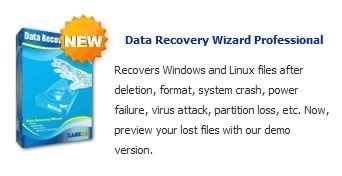


EASEUS Data recovery v4.3.6
EASEUS Data Recovery Wizard Professional is the professional level, most cost-effective and ease-to-use software available for data recovery. It is unmatched in its ability to recover almost total logic data loss situations - covering servers, desktops or laptops for many media, Windows Operating Systems and file types.
New Features!
– Enhanced support Windows Vista.
– Recovers compressed and encrypted files on NTFS volume.
– Creates a Disk Image file for data recovery.
– Intelligent search all possible file systems on hard drive.
– Ability to resume the last recovery result.
– High quality of file recovery.
– Succinct and user friendly interface.
– Recover a specific file by right-click.
When to use?
– Hard Drives that have been formatted.
– Corrupt or missing critical file system structures.
– Accidental file deletion.
– File loss without reason.
– Unexpected system shutdown or application failure.
– Computer viruses and worms infection or corruption.
– Boot-up problems.
– Partition structures are damaged or deleted.
– Damage due to a power failure or surge.
– Various kinds of file system corruption.
– Recover files from devices with unknown file systems including Hard Disk, external ZIP/USB drive, removable SmartMedia, MemoryStick, SD cards, etc..
DOWNLOAD
http://rapidshare.com/files/168411737/EASEUS_Data.recovery.v4_3_6.By.Deejam.rar
Watch Your Favorite Tv Program For Free - All Over The World

Now you can stop paying a monthly bill for your television service.
ThisBigShow TV is a free service that offers 3000+ channels of live, streaming television. This program requires no installation, and is completely free - forever! The channels are seperated by country, with over 140 countries to choose from. As a bonus, we also have some fun features like flash games and daily horoscopes to watch during the commercials.
This program requires windows media player and realplayer to view all the channels, as most live streams use these programs to transmit their shows.
You also need to be connected to the internet and unblock this program on your firewall to allow the live video feeds to work.
http://www.megaupload.com/?d=4U0O7IXY
Password : nabilfikrie88
Horoscope Explorer Pro v3.81 -GREATEST ASTROLOGY SOFTWARE



Here are some key features of "Horoscope Explorer":
· Visual transits lets you see planetary movement in a chart on the fly.
· See all kundlis on a single page using the Chat Navigator.
· Fast & Easy to use even by amateur computer users.
· Print your name on the front page of the Horoscope.
· Make 'Modules/Sets' of pages for printout to print only selected topics in a jiffy.
· Four types of Ayanamsh - Lahiri, Raman, KP & Sayan Rehu Ketu positions by Mean & True method.
· Editable database of Country & City Longitude & Latitudes
· Three types of Kundli Styles - Northern, Southern and Eastern
· Differing calculation depending for Northern and Southern India according to prevalent standards.
· Page designer for making own colour schemes.
· Save kundli in software.
· Print any topic, facility to make sets (modules) for printouts.
· Print on any printer including Laser, & Inkjet
· PDF Export & Directly Email Language horoscope thru the Internet.
Predictions:
· Over 250 Planetary Yogas & Results
· Detailed results of planetary conjunctions.
· Predictions on heads like Specific characteristics, Mental qualities.
· Physical attributes, Health, Education & Profession, Wealth & Inheritance, Marriage & Married life, Travel & Journeys, Lucky Stone Recommendation
· Predictions For Birth Nakshatra
· Predictions for Bhavas
· Results for placements of Planets in signs & Bhavas
Charts
Ghat & Avakhada Chakra Favorable & Unfavorable Points Planetary positions at birth time Lagna kundali Bhav Table & Chalit Kundali Chandra Kundali Shodash varga kundlis including Hora, Drekkana, Chathurathamsa, Saptamsha, Navamsha, Dashamsha, Dwadashamamsha, Shodashamsha, Vimshamsha, Cathurvimshamsha, Saptavimshamsha, Trimshamsha,Khavedamsha, Akshavedamsha, Shashiamsha.
Sun & Weekday based upgrahas (Parashara & Kalidasa) Ashtak Varga with Trikon Shodhan, Ekadhipatya Shodhan & Shodhya Pinda
Graha Maitri Chakra Sudarshan Chakra & Nav Tara Chakra Planetary Karakas of three varities (Sthira, Sapta, Ashta)
Planetary Avasthas of 6 varities Planetary Conjunctions & Aspects Parashari Aspects Shani Saadesati Shadbala
KP Planetary positions & Kundalis KP House Cusps
KP House planet significators KP Sub Lord significators KP Ruling Planets Jaimini Lagnas & Kundlis Jaimini Sphutas & Karakas Jaimini Aspects
Vimshottari Mahadasha and Pratyantara Dasha
Tribhagi Dasha & Yogini Dasha Shat Trimsha Dasha
These 10 Languages in A Single Pack
English Hindi Bangla
Gujarati Kannada Marathi
Malayalam Tamil Telugu Oriya
Horoscope Explorer is the world's best-selling Vedic Astrology Software. It can generate your Horoscopes (Janm Kundali), Give you Yearly Predictions (Varshaphala) and do Marriage Match Making (Vivah Milan) in 9 Indian languages.
Marriage Match Making
Detailed marriage Match analysis for the boy and the girl based on 36 Kootas.
Charts
Basic Birth details for boy & girl Boy & Girl's Planetary position Boy and Girl's Lagna Kundli
Guna Score Table with score result Manglik Checking Extended Match with Mahendra, Stree-deergha & Rajju Kootas
Varshaphala Section
Monthly predictions based on Mudda Dasha Predictions for Varsha Kundali Predictions for placement of planets in Varsha Kundali Predictions for Muntha, Varsheswar and Varsha Ascendant
Charts
Varsha Kundali & Lagna Muntha sign & house Varsheshwar Planetary positions for the varsha Patyayini Dasha Mudda Yogini Dasha Mudda Vimshottari Dasha Panchvargeeya Bala Dwadashvargeeya Bala Harsha Bala & Upgrahas Panchadhikari & Sahams.
http://rapidshare.com/files/56269887/HExv3.81.rar
Sunday, January 18, 2009
The Ultimate Bootable System RescueCD v1.0The Ultimate Bootable System RescueCD v1.0 | 172.86 MB

The Ultimate Bootable System RescueCD v1.0 | 172.86 MB
Consists of Acronis Disk Director Suite 10, True Image Home 2009, Paragon Hard Disk Manager 2008, BootITNG. Also consists of tools for lowlevel format of your hard drive to rescue your hard drive from bad sectors. The tools include 'ES Tool' for Samsung HDD and 'Seagate Disk Wizard' for Seagate and Maxtor HDD.
Acronis Disk Director and True Image:
work in coordination to provide disk partitioning, formatting, backup and restore. True Image helps you in creating complete system backup with high compression ratios and can be used to restore from any damaged state. Paragon Hard Disk Manager 2008 is a complete suite in providing all the functions necessary to rescue a system from damage including lowlevel format option. BootIT NG is the simplest tool that provides all the above feature including complete backup and restore.
Acronis Disk Director Suite 10:
is the easiest and most convenient partition manager and hard disk toolkit. It brings together the most popular disk management functions, partition recovery tools, and boot disk manager for Windows XP and Vista desktop systems.
Acronis True Image Home 2009:
is an award-winning backup and recovery solution for a good reason: it protects your PC after just one click and allows you to recover from viruses, unstable software downloads, and failed hard drives. Create an exact copy of your PC and restore it from a major failure in minutes, or back up important files and recover them even faster.
Paragon Hard Disk Manager 2008:
-All the necessary tools which you must control and maintain yours unit of hard drive in a advanced panoply of tools! The professional edition control the units of hard drive of your system by each stage of sound life cycle: to place a new order in service, installing truth and fixed environment of duelle boot, advanced division without loss of data, regular supports of system and data, resolvent in problems initialize, reconstituting your system of naked state out of metal and much more.
Microsoft WorldWide Telescope
 Microsoft WorldWide Telescope is a virtual telescope software that enables you to explore the universe with the help of interactive star charts and high resolution imagery from some of the best land and sky based telescopes. You can manually explore the night sky for your geographical location or enjoy one of the many interactive tours that will take you on an educational journey across the universe, to visit the solar system, black holes, star clusters, nebula, cosmic events and more. WorldWide Telescope also supports the ASCOM platform which allows you to connect and control a compatible telescope directly to the software. Other features include real-time tracking of the night sky in your location, a finder scope to reveal details for any object, multiple sources for imagery, object search and filtering, and morel. WorldWide Telescope provides a user friendly interface, and is well suited for casual night sky explorers as well as more advanced star gazers and hobby astronomers.
Microsoft WorldWide Telescope is a virtual telescope software that enables you to explore the universe with the help of interactive star charts and high resolution imagery from some of the best land and sky based telescopes. You can manually explore the night sky for your geographical location or enjoy one of the many interactive tours that will take you on an educational journey across the universe, to visit the solar system, black holes, star clusters, nebula, cosmic events and more. WorldWide Telescope also supports the ASCOM platform which allows you to connect and control a compatible telescope directly to the software. Other features include real-time tracking of the night sky in your location, a finder scope to reveal details for any object, multiple sources for imagery, object search and filtering, and morel. WorldWide Telescope provides a user friendly interface, and is well suited for casual night sky explorers as well as more advanced star gazers and hobby astronomers.Download
http://rapidshare.com/files/161282782/wwtequinoxsetup.rar
Pendrive Antivirus
 Protect all type of removable media like as flash drive, memory card etc.
Protect all type of removable media like as flash drive, memory card etc.Download Link
http://rapidshare.com/files/184692202/USB_Disk_Security_v5.0.0.90.rar
Windows administrator hack .....using small temp linux boot cd...hack the password

{HOT} Windows Admin Hack allows you to reset the administrator password on
Windows 2000/XP.
This is a utility to (re)set the password of any user that has a valid (local) account on your NT system.
You do not need to know the old password to set a new one. It works offline, that is, you have to shutdown your computer and boot off a floppydisk or CD. The bootdisk includes stuff to access NTFS and FAT/FAT32 partitions and scripts to glue the whole thing together. Will detect and offer to unlock locked or disabled out user accounts! It is also an almost fully functional registry editor! Windows Admin Hack allows you to reset the administrator password on Windows 2000/XP. The ISO must be burned to a CD or Flash drive. When it is booted, a mini version of linux starts which allows the administrator password to be reset. useful if you need to work on a machine the password is unknown.
DOWNLOAD
http://rapidshare.com/files/181130988/WindowsAdminHack-LinuxBoot_SAM_.rar
Vista Home Premiun Just In 5MB 100% Workinh (Hot)

Zip | Rapidshare | 5 MB
here is the windows vista home premium
higly compressd in zip format only in 5 mb
700 MB iso is compressed
100% working and tested
Download:
http://rapidshare.com/files/184781420/Vista_Home_Premium_32Bit_key_www.dl4all.com.rar
Thanks www.dl4all.com
Wednesday, January 14, 2009
AIO Net Tools 4.5.47(many tools)
Tools for Networking & Administration
THIS PACKAGE CONTAINED:
Network softwares......, for good webmasters and network admin !
Here is the list of all softwares and tools included in Net Tools 4.5. Incredible !
Network admin will be very happy!
IP Address Scanner - IP Calculator - IP Converter
Port Listener - Port Scanner - Ping
NetStat (2 ways) - Trace Route (2 ways) - TCP/IP Configuration
Online - Offline Checker - Resolve Host & IP
Time Sync - Whois & MX Lookup - Connect0r
Connection Analysator and protector - Net Sender
E-mail seeker - Net Pager - Active and Passive port scanner
Spoofer - Hack Trapper - HTTP flooder (DoS)
Mass Website Visiter - Advanced Port Scanner
Trojan Hunter (Multi IP) - Port Connecter Tool
Advanced Spoofer - 2 Advanced Anonymous E-mailer
Simple Anonymous E-mailer - Anonymous E-mailer with Attachment Support
Mass E-mailer - E-mail Bomber - E-mail Spoofer
Simple Port Scanner (fast) - Advanced Netstat Monitoring
X Pinger - Web Page Scanner - Fast Port Scanner
Deep Port Scanner - Fastest Host Scanner (UDP)
Get Header - Open Port Scanner - Multi Port Scanner
HTTP scanner (Open port 80 subnet scanner)
Multi Ping for Cisco Routers - TCP Packet Sniffer - UDP flooder
Resolve and Ping - Multi IP ping - File Dependency Sniffer
EXE-joiner (bind 2 files) - Encrypter - Advanced Encryption
File Difference Engine - File Comparasion - Mass File Renamer
Add Bytes to EXE - Variable Encryption - Simple File Encryption
ASCII to Binary (and Binary to ASCII) - Enigma
Password Unmasker - Credit Card Number Validate and Generate
Create Local HTTP Server - eXtreme UDP Flooder - Web Server Scanner
Force Reboot - Webpage Info Seeker - Bouncer
Advanced Packet Sniffer - IRC server creater - Connection Tester
Fake Mail Sender - Bandwidth Monitor -Remote Desktop Protocol Scanner
MX Query - Messenger Packet Sniffer - API Spy - DHCP Restart
File Merger - E-mail Extractor (crawler / harvester bot)
Open FTP Scanner - Advanced System Locker -
Advanced System Information - CPU Monitor - Windows Startup Manager
Process Checker - IP String Collecter
Mass Auto-Emailer (Database mailer; Spammer)
Central Server (Base Server; Echo Server; Time Server;
Telnet Server;HTTPServer; FTP Server)
Fishing Port Scanner (with named ports)
Mouse Record / Play Automation (Macro Tool)
Internet / LAN Messenger Chat (Server + Client)
Timer Shutdown/Restart/Log Off/Hibernate/Suspend/Control
Hash MD5 Checker - Port Connect - Listen tool
Internet MAC Address Scanner (Multiple IP) - Connection Manager / Monitor
Direct Peer Connecter (Send/Receive files + chat)
Force Application Termination (against Viruses and Spyware)
Easy and Fast Screenshot Maker (also Web Hex Color Picker)
COM Detect and Test - Create Virtual Drives - URL Encoder
WEP/WPA Key Generator - Sniffer.NET - File Shredder
10 Local Access Enumerater -
Steganographer (Art of hiding secret data in pictures)
Subnet Calculater - Domain to IP (DNS) - Get SNMP Variables
Internet Explorer Password Revealer - Advanced Multi Port Scanner
Port Identification List (+port scanner) - Get Quick Net Info
Get Remote MAC Address - Share Add - Net Wanderer
WhoIs Console - Cookies Analyser - Hide Secret Data In Files
Packet Generator - Secure File Splitting
My File Protection (Password Protect Files, File Injections)
Dynamic Switch Port Mapper - Internet Logger (Log URL)
12 Get Whois Servers - File Split&Merge - Hide Drive
Extract E-mails from Documents - Net Tools Mini (Client/Server, Scan, ICMP, Net Statistics,Interactive, Raw Packets, DNS, Whois, ARP, Computer's IP, Wake On LAN)
Hook Spy - Software Uninstaller - Tweak & Clean XP
Steganographic Random Byte Encryption
NetTools Notepad (encrypt your sensitive data) -13 File Encrypter/Decrypter
Quick Proxy Server - Connection Redirector (HTTP, IRC, ... All protocols supported)
Local E-mail Extractor - Recursive E-mail Extractor - Outlook Express E-mail Extractor
Telnet Client - Fast Ip Catcher - Monitor Host IP
FreeMAC (MAC Address Editor) - QuickFTP Server (+user accounts support)
NetTools Macro Recorder/Player (Keybord and Mouse Hook)
Network Protocol Analyzer
Steganographic Tools (Picture, Sounds, ZIP Compression and Misc Methods)
WebMirror (Website Ripper) - Extra Tools (nmap console & win32 version)
Configuration :Windows 98, NT, 2000, 2003, XP, Vista
Category: Applications
Download: 27.5 MB
http://rapidshare.com/files/169736467/AIO_Net_Tools_4.5.47_www.dl4all.com.rar
Proxy Plus (All In One)

Tired of being on just one DNS? Try one of these apps to hide yourself from prying eyes.
There are also a few other programs included to foil the attempt of others to watch your movements.
This pack includes:
CCProxy v6.6
Hide The IP v2.1.1
Privacy Eraser Pro v5.96
Proxy Finder Enterprise Edition v2.50
Proxy Finder v1.1
Proxy Manager v2.30
Proxy Swither Pro v3.9.0
X-NetStat Pro v5.51
All the softwares are included with CRACKS or KEYGENS.
Download: 12 MB
http://www.ziddu.com/download/3036641/Proxy_Plus_www.dl4all.com.rar.html
Thanks www.dl4all.com
1 Million Serials of different softwares..100% Working and Genuine...

The renewed version of popular browser of Opera went out. It – one of the most rapid and flexible in tuning browsers. Using skins, panels of users and other facilities of adjusting an interface, his original appearance can be changed to the unrecognizability. The program allows "on the fly" to disconnect and include graphic arts, and also can boast firm technology of scaling of web pages, due to which the users of browser never see the horizontal scrolling practically.
License: Freeware
Size: 5mb
Site: my.opera.com
Language: English
Download:
http://letitbit.net/download/cdca21919954/Opera-10.0s-1219m-Here are a million serials for all the most popular softwares of the world..
and moreover...these serials are 100 % working & genuine..
That is because I don't like people using Trial Version Softwares so make your trial copy of any software into an everlasting genuine full version of it...
This archive contains serials of those softwares too.. whose name you all might not have heard..
Download: 7.08 MB
http://rapidshare.com/files/182001489/1_M_S_atb_www.dl4all.com.zip.rar.html
Thanks: www.dl4all.com
Opera 10.0 Build 1219 Alpha

The renewed version of popular browser of Opera went out. It – one of the most rapid and flexible in tuning browsers. Using skins, panels of users and other facilities of adjusting an interface, his original appearance can be changed to the unrecognizability. The program allows "on the fly" to disconnect and include graphic arts, and also can boast firm technology of scaling of web pages, due to which the users of browser never see the horizontal scrolling practically.
License: Freeware
Size: 5mb
Site: my.opera.com
Language: English
Download:
http://letitbit.net/download/cdca21919954/Opera-10.0s-1219m-www.dl4all.com.rar.html
Thanks (www.dl4all.com)
Avant Browser 11.7 Build 20

Avant Browser is a standalone application designed to expand features provided by Internet Explorer.
It adds a bunch of features and functionalities to IE and its user-friendly interface brings a new level of clarity and efficiency to your browsing experience, and frequent upgrades have steadily improved its reliability.
Avant Browser is freeware. That's right. 100% Free! No cost to you ever. No limitations. No Adware. No Spyware. You can donate if you want, but it's certainly not required.
* Flash Animation Filter
* Built-in AD/Pop-up Blocker
* Built-in RSS/ATOM Reader.
* Additional Mouse Functions
* Multi-Window Browsing
* Built-in Search Engine
* Full IE Compatibility
* Control Your Privacy
* No security holes
* Safe Recovery
* Skins
* Available in 41 languages
Download :
http://rapidshare.com/files/177324596/Avant.Browser.11.7.Build.20.www.dl4all.com.rar
Mozilla Firefox 4.0 Alpha 1 Pre
Firefox is a open-source web browser for Windows, Linux and Mac OS X and is based on the Mozilla codebase. It is small, fast and easy to use, and offers many advantages over Internet Explorer, such as the ability to block pop-up windows.
Download
Monday, January 12, 2009
Speaking Notepad 5.1

Speaking Notepad is handy text editor with powerful text-to-speech capabilities. Speaking Notepad will your TXT, RTF, DOC, HTML and PDF documents, readme's, notes, e-mails and clever and interesting thoughts aloud. With its help you'll cope quickly with routine work at home or in the office. Just imagine, how much easier it is to listen to texts instead of reading them! Give a rest to your eyes! The program will read texts with SAPI4 and SAPI5-compliant high quality voices, different speed and pitches, read clipboard content, record texts into WAV, MP3 or WMA files and even read every word or sentence you are typing. That means you can control your typing aurally without looking fixedly at your monitor.
Before you buy Speaking Notepad please look through its main advantages over standard Notepad:
Make a present to your eyes
Your eyes are getting tired during long and intensive work. When you are staring at your monitor your eye muscles strains a lot. Such work at the breaking point of your eye capabilities may cause serious problems with your eyesight in the nearest future. Give a rest to your eyes with Speaking Notepad! Let computer read for you, and your eyes will tell you "Thank you".
Type text without looking at the screen
You are typing long text and constantly turning your eyes from keyboard to monitor to control what you are typing? Now you can concentrate only on work and your thoughts because Speaking Notepad can read aloud what you are typing.
Listen to e-books.
With powerful bookmark management system Speaking Notepad becomes an ideal solution for e-books reading.
Record your speech!
Want to bring your texts to another computer in the format of a sound file? Want to learn a foreign language on your own? Want to prepare voice greeting cards? With Speaking Notepad it is as easy as one click.
Keep your ideas in one-click distance
Write down interesting thoughts and you'll never forget them. Click a button and Speaking Notepad will read your thoughts aloud!
You name it!
Speaking Notepad can be useful for many purposes. Maybe you'll find new innovative one. Guess an uncommon usage of Speaking Notepad and you'll get a 10% discount for one of our other products. For example, one of our customers told us that once he used Speaking Notepad to play a good April Fool's Day joke over his friends. He called them and Speaking Notepad read greetings to them with different voices.
And at last...
At last this is just a handy and speedy notepad with vast functional capabilities. We are sure it'll easily replace standard Windows Notepad... or even Microsoft Word!
How Speaking Notepad 5 differs from previous versions?
Full SpeechAPI 5 support
Multi-language interface support
Different visual styles of program
Record speech into WAV/MP3/WMA sound file easily
... and much more!
Download 3,7MB
http://depositfiles.com/files/4jc2z8p2b
http://w18.easy-share.com/1702536775.html
Sharp World Clock v4.34

Sharp World Clock v4.34
If you are looking for the best world time program for your Windows desktop - flexible, accurate and reliable - you have found it! Sharp World Clock is an extraordinary, state-of-the-art time zone clock program; intuitively and easy to use. You'll love it.
# You can set up any number of clocks in a line or grid interface (you decide how many columns and rows the grid has)
# The clock faces can have different colors, design and fonts; choose from a variety of presets or make up your own style!
# Choose an analogue or digital display (or both); clocks can display country flags and can be resized from tiny to full screen
# It is not just a world clock, it's multiple programs in one: a collection of tools about time, geography, organizing and information
http://rapidshare.com/files/173646545/Sharp.World.Clock.v4.34.rar
Typing Assistant 4.2

Typing Assistant 4.2
When typing, a smart Typing Assistant suggestion window opens to show you the possible words you are typing, then, with one key stroke, it automatically completes the word for you. The program automatically learns the words you type, automatically expands user-defined shorthand to full text, automatically accesses clipboard history contents, and automatically launches user-defined application so that the more you use the program, the smarter it becomes and the more you find it useful. Really? Try it!
Key Features
Universal Compatibility: Works with virtually all programs.
Freely Dictionary Selecting: General or professional dictionary is available.
Auto-Learn: Learns unknown and recently typed words.
Auto-Expand: Expands shorthand to full text.
Auto-Clipboard: Quickly accesses clipboard history.
Auto-Launch: Launches frequently used application conveniently.
Spell Checking: Beep on misspelled words.
Easy to Configure: Satisfies the needs of both fast typist and hunt and peck typing.
Portable: Runs from a USB memory device.
Easy to use.
Targets
Typing Assistant is an ideal utility for authors, secretaries, journalists, translators, document creators and programmers; in fact, it's perfect for anyone who frequently uses a word processor.
Download
http://rapidshare.com/files/179751207/Typing.Assistant.v4.2.Incl.Keymaker-CORE.rar.html
Linux Kernel v2.6.24.1 - Final

Linux Kernel v2.6.24.1 - Final
Links
http://rapidshare.com/files/91016320/linux-2.6.24.1.tar.bz2
Patch:
http://rapidshare.com/files/91016196/patch-2.6.24.1.bz2
Changelog:
http://rapidshare.com/files/91016198/ChangeLog-2.6.24.1
Programming Languages AIO
 Programming Languages AIO iso 176MB
Programming Languages AIO iso 176MBcollection of 29 Programming Languages softwares for programer
Programming Languages in CD iso:
Basic Compiler V2.0
Borland Pascal with Objects 7.0
Borland Turbo C++ v4.5
Borland Turbo C++ v.5.02
C Builder 4.0 upgrade
C++-7
C-Cover v5.2.9 W9XNT - C-Cover v5.2.8 UNIX
GW Basic V2.02
GW Basic V3.22
Micrisoft Fortan 5.1
Microaoft Cobol 4.5
Microsoft Fortran 77 3.10
P2 C pascal Compiler 1.6e
PCLOGO
Power Basic Compiler
Quick C 2.0
Quick Basic
SWBAppPanels Control v1.0
Tasm5
The Code Artist v3.2
Turbo C Tools v6.0
turbo Pascal For windows 1.5
Turbo Pascal.7.0
TURBO C++
Turbo C 3.0
Turbo Basic 1.0
VB Compress Pro v6.02
VB Service v2.0
VxD Writer 2.0
==================================
download link :
http://rapidshare.com/files/156014827/60.10.08.keosoft90.LG.PR.Aio_downarchive.part1.rar
http://rapidshare.com/files/156016001/60.10.08.keosoft90.LG.PR.Aio_downarchive.part2.rar
http://rapidshare.com/files/156016001/60.10.08.keosoft90.LG.PR.Aio_downarchive.part2.rar
Emergency Boot Disk - Fix your PC with this Powerful CD
 Microsoft Boot Disks Collection:
Microsoft Boot Disks Collection:* Bootdisk Essentials
* Bootdisk for MS-DOS V5.00
* Bootdisk for MS-DOS V6.00
* Bootdisk for MS-DOS V6.20
* Bootdisk for MS-DOS V6.21
* Bootdisk for MS-DOS V6.22
* Bootdisk for Win98SE (MS-DOS V7.10)
* Bootdisk for win*ds 95a
* Bootdisk for win*ds 95b
* Bootdisk for win*ds 98 Custom No Ramdrive
* Bootdisk for win*ds 98 Second Edition Custom No Ramdrive
* Bootdisk for win*ds 98 Second Edition
* Bootdisk for win*ds 2000 Advanced Server
* Bootdisk for win*ds 2000 Professional
* Bootdisk for win*ds 2000 Server
* Bootdisk for win*ds Millenium Custom No Ramdrive
* Bootdisk for win*ds Millenium
* Bootdisk for win*ds NT 4.0 Server
* Bootdisk for win*ds NT 4.0 Terminal Server Edition
* Bootdisk for win*ds NT 4.0 Workstation
* Bootdisk for win*ds XP Custom Install Disk
* Bootdisk for win*ds XP System Setup Disk
* And more.
Download:
http://rapidshare.com/files/157575498/W1n.b00ts.d1sk_www.dl4all.com.rar
Pass: http://www.dl4all.com/
Saturday, January 10, 2009
DameWare NT Utilities 6.8.1.0

The Ultimate Enterprise System Management Software for Windows
DameWare NT Utilities (DNTU) is an enterprise system management application for Windows NT/2000/XP/2003/Vista which allows Administrators to go beyond the limitations of Microsoft's Management Console (MMC). DNTU provides an integrated collection of Microsoft Windows NT administration utilities, incorporated within a "easy to use" centralized interface for remote management of Windows Servers and Workstations. Most all of the standard utilities are included within DNTU's powerful Explorer-style interface, many of which have been greatly enhanced to provide superior performance, added functionality, and ease of use. DNTU also contains custom NT tools including the DameWare Mini Remote Control program and the Exporter, and also supports the use of standard shell property pages and shell context menus.
Download:( 26,5 MB )
RapidShare
HDD Observer 3.0
 HDD Observer is a powerful monitoring and repairing tool for your hard drives
HDD Observer is a powerful monitoring and repairing tool for your hard drives- Monitor hard drives health, performance and temperature
- Monitor hard drives activity and show it in a system tray icon
- Check file system fragmentation and registry fragmentation
- Defragment file system and registry
- Automatically and real-time find and remove un-needed files and registry values
- Windows XP/2003/Vista compatible
- Native 64 bit support for best performance
- Low memory usage HDD Observer is not only a high technologic product - it is one of the most intelligent soft for hard drives monitoring. And this is because it has some unique technologies implemented by us especially for this program. One of them is SmartBehavior - a unique behavior technology implemented in monitoring tools.
For example, if HDD temperature is near its critical value then HDD Observer begins to check it more frequently to exactly detect the time when the temperature will reach it's critical value. Evident - if critical value is reached, then HDD Observer will check HDDs with a lower frequency to release any system resources.
Another interesting feature is 'System Fragmentation Monitoring':
HDD Observer begins fragmentation check only when computer is idle, and all system resources are free.
In this case HDD Observer will check for fragmentation until will finish or the user will need any system resources. After check it informs the user about fragmentation level and can even defragment HD using its build-in defragmentation tools.
These and many other features make HDD Observer the most advanced HDD troubles monitoring and repairing program.
Download: (Size: 5,7 MB)
RapidShare
Thanks (softarchive.net)
Subscribe to:
Comments (Atom)
DISCLAIMER
WE USE LINKS TO SITES AND NOT DIRECT DOWNLOAD LINKS. THERE NO FILES HOSTED ON OUR SERVER,THEY ARE ONLY INDEXED MUCH LIKE GOOGLEWORKS.The hosting server or the administrator cannot be held responsible for the contents of any linked sites or any link contained in a linked site, or changes / updates to such sites.
BY ENTERING THIS SITE YOU AGREE TO BE BOUND BY THESE CONDITIONS
If you don't like the software posted here, please don't hesitate to let us know and we will unpost it.
















