The Basics of Fdisk:
Primary partitions are the only one that are bootable. They're always the C: drive when active. Normally you can only have one (more with some special tricks etc.) Extended partitions are needed when you want more than one partition. You can only have ONE Extended partition. Logical Drives come into the Extended partition. They are handy since you know that you can only have one Primary and one Extended so you can get more than only two partitions. They would be your D:, E:, etc. drives.
First you need to reboot your system with the Boot Disk inserted.
1.At the A: prompt start "FDISK."
2.If asked to use Large Disc support say Yes.
3.The first screen looks like this:
Create Dos Partition or Logical Drive
Set Active Partition
Delete Partitions or Logical DOS Drives
Display Partition Information
Change current fixed drive. (In case you have two or more Hard Drivess)
So, to prepare you hopefully did a backup from your data. You did, didn't you ?!
4.Next we need to remove the existing partitions. So go to 3.
5.Next screen like this:
Delete Primary DOS
Delete Extended DOS
Delete Logical Drives
Delete Non-DOS
Delete always in the following order
Logical (All) > Extended > Primary (Last)
6.Go back to first screen after all partitions have been removed.
7.Now we need to setup our new partitions. Go to 1.
This screen looks like this:
Create Primary DOS
Create Extended DOS
Create Logical DOS Drives
Here we create in the following order
Primary > Extended > Logical Drives.
8.First create the Primary. If asked to use all space say No and enter the amount you wish for the C: drive. It should be set automatically to be the (only) Active partition. If not it may ask you or you have to select "2. Set active partition" from the main menu.
9.Next create the Extended Partition. Use all space left.
It probably advances automatically to the next step, creating the Logical DOS Drives.
10.Enter the amount you wish for the D: partition and than the rest for the third partition.
Think first about the size for the partitions.
OK now we're finished with FDISK so just exit it. Next you need to reboot with the disc still inserted and Format all partitions (the C: partition might need to be formatted with "format c: /s", check the Win95 tip). Another reboot and you can go ahead and install Windows.
When your system supports booting from CD just insert the Windows CD and reboot. The setup will start.
If not, follow these steps:
Win98: insert Boot Disk and CD, reboot, choose "2. boot with CDROM support" and once you're at the prompt change to your CD-drive letter (depends on your partition setup) and enter "setup".
Win95: You must format the C: partition with "Format C: /s"!. Next install your CDROM driver, reboot, insert the Win95 CD, change to the CD-driveletter, enter "setup".
I hope I made no mistakes.
Thursday, April 30, 2009
Charge Your Mobile With Peepal Leaves ||| No Electricity Required
Now, you do not require any mobile charger to charge your mobiles. Only there is need to use green leaf of peepal tree and after some time your mobile will get charged..
No soon the people came to learn this development, they tested it and found encouraging results. If your mobile has been discharged and you are inside a jungle then you need not to use any charger. You Should pluck two peepal leaves and your work would be done.
It is very good idea and easy to charge your mobile. You would have to open your mobile battery and connect it with peepal leaf. After that without shaking mobile set you should set the battery in your mobile set. After some time your mobile would be charged.
Though it is unbelievable but as soon as the residents of Chitrakoot came to know about the discovery they could not believe the news. But when they saw it practically then the incident proved true.
Now hundreds of mobile holders are using this technique and charging their mobiles.
Whereas according to the botanists, it is just changing mutual energy into electrical energy power can be saved in battery. Similarly, it is also possible. They said that it is the subject of research.
Step by Step guide to charge your mobile battery using peepal leaf

1- Open your mobile cover
2- Take out your battery
3- Take two to three fresh leaves of peepal/pipal/ ashwattha tree
4- Touch the stub of these leaves on your mobile battery terminal for a minute
5- Clean the mobile battery terminal with the soft cloth
6- Put your battery again in your mobile and switch it on
7- Now you can see the result
8- If required repeat the process with fresh leaves
No soon the people came to learn this development, they tested it and found encouraging results. If your mobile has been discharged and you are inside a jungle then you need not to use any charger. You Should pluck two peepal leaves and your work would be done.
It is very good idea and easy to charge your mobile. You would have to open your mobile battery and connect it with peepal leaf. After that without shaking mobile set you should set the battery in your mobile set. After some time your mobile would be charged.
Though it is unbelievable but as soon as the residents of Chitrakoot came to know about the discovery they could not believe the news. But when they saw it practically then the incident proved true.
Now hundreds of mobile holders are using this technique and charging their mobiles.
Whereas according to the botanists, it is just changing mutual energy into electrical energy power can be saved in battery. Similarly, it is also possible. They said that it is the subject of research.
Step by Step guide to charge your mobile battery using peepal leaf

1- Open your mobile cover
2- Take out your battery
3- Take two to three fresh leaves of peepal/pipal/ ashwattha tree
4- Touch the stub of these leaves on your mobile battery terminal for a minute
5- Clean the mobile battery terminal with the soft cloth
6- Put your battery again in your mobile and switch it on
7- Now you can see the result
8- If required repeat the process with fresh leaves
forgotten Vista Administrator password
Steps to crack Windows Vista logon account password (in case of
forgotten Vista Administrator password)
# Reboot the Windows Vista and boot up with Windows Vista installation DVD.
# While the Windows Vista installation interface pops up, click the
Repair You Computer link at the bottom-left corner.
# Next, the System Recovery Options dialog box appears. There are few
options that related to repairing Windows Vista, looks like Recovery
Console in Windows XP:
Startup Repair options is used to automatically fix problems that are
preventing Windows Vista from starting.
System Restore to restore Windows Vista setting to an earlier point in time.
Windows Complete PC Restore to restore Windows Vista from a full system backup.
Windows Memory Diagnostic Tool could be the first Microsoft memory
tester toolkit that bundled with Windows setup media.
Command Prompt is the target option of this Vista hacking guide. Click
on this option now.
# In the Vista Command Prompt, type mmc.exe and press ENTER key to
bring up the Microsoft Management Console.
# Click on the File menu, select Add / Remove Snap-in option, locate
and select the Local Users and Groups on the left panel, and click Add
button to add it to the right panel.
# Now, the Choose Target Machine dialog box pop up. Keep the default
setting by clicking the Finish button – that means using the Local
Users and Groups snap-in to manage this local computer, and not
another computer in network.
# Click OK button and return to MMC windows. Under the Root Console in
left panel, double-click Local Users and Group that was added earlier.
Click on User folder, locate and right-click the target Vista logon
account that found in the right panel.
Guess you should know what to do now. Select the Set Password from the
right-click menu to set a new password / reset old password.
forgotten Vista Administrator password)
# Reboot the Windows Vista and boot up with Windows Vista installation DVD.
# While the Windows Vista installation interface pops up, click the
Repair You Computer link at the bottom-left corner.
# Next, the System Recovery Options dialog box appears. There are few
options that related to repairing Windows Vista, looks like Recovery
Console in Windows XP:
Startup Repair options is used to automatically fix problems that are
preventing Windows Vista from starting.
System Restore to restore Windows Vista setting to an earlier point in time.
Windows Complete PC Restore to restore Windows Vista from a full system backup.
Windows Memory Diagnostic Tool could be the first Microsoft memory
tester toolkit that bundled with Windows setup media.
Command Prompt is the target option of this Vista hacking guide. Click
on this option now.
# In the Vista Command Prompt, type mmc.exe and press ENTER key to
bring up the Microsoft Management Console.
# Click on the File menu, select Add / Remove Snap-in option, locate
and select the Local Users and Groups on the left panel, and click Add
button to add it to the right panel.
# Now, the Choose Target Machine dialog box pop up. Keep the default
setting by clicking the Finish button – that means using the Local
Users and Groups snap-in to manage this local computer, and not
another computer in network.
# Click OK button and return to MMC windows. Under the Root Console in
left panel, double-click Local Users and Group that was added earlier.
Click on User folder, locate and right-click the target Vista logon
account that found in the right panel.
Guess you should know what to do now. Select the Set Password from the
right-click menu to set a new password / reset old password.
100 Free Sms Sending Sites
| http://4usms.net/ |
| http://50sms.com/ |
| http://adleel.com/sms.htm |
| http://adleel.com/sms.htm |
| http://free-sms-message.com/index.htm |
| http://free-sms-message.com/index.htm |
| http://gsms.se/ |
| http://mobile.fares.net/sms/uae |
| http://my.phonegnome.com/ |
| http://simsor.com/register |
| http://sms4u.biz/signup.php |
| http://smscity.com/ |
| http://stepsms.com/ |
| http://thesmszone.com/ |
| http://www.160by2.com |
| http://www.agentsms.com/ |
| http://www.aircall.ch/sms/sendmsg_main_free.asp |
| http://www.atrochatro.com/ |
| http://www.awalsms.com/ |
| http://www.awalsms.com/ |
| http://www.boswtol.com/ |
| http://www.boswtol.com/ |
| http://www.cbfsms.com/ |
| http://www.cbfsms.com/ |
| http://www.cellular.co.za/ |
| http://www.clickatell.com/ |
| http://www.clickatell.com/ |
| http://www.d1g.com/ |
| http://www.devinosms.com/ |
| http://www.ecosms.ch/ |
| http://www.edihasms.com/ |
| http://www.edihasms.com/ |
| http://www.freesms.2way.de/ |
| http://www.freesms.co.za/ |
| http://www.freesms.co.za/ |
| http://www.freesms.com/ |
| http://www.freesms.com/ |
| http://www.free-sms.com/ |
| http://www.free-sms.com/ |
| http://www.free--sms.com/index.go |
| http://www.freesms.net/ |
| http://www.freesms.net/ |
| http://www.freesms.web.tr.tc/ |
| http://www.free-sms-service.de/ |
| http://www.genie.co.uk/ |
| http://www.genie.co.uk/ |
| http://www.gosms.com |
| http://www.gsmvault.com/ |
| http://www.hai91.com/ |
| http://www.hot.it/sms |
| http://www.hotsms.com/ |
| http://www.hotsms.com/ |
| http://www.islamweb.net/ |
| http://www.itsalat.com/ |
| http://www.itsalat.com/ |
| http://www.jfax.de/ |
| http://www.jfax.de/ |
| http://www.junglesms.com/ |
| http://www.lycos.co.uk/ |
| http://www.lycos.co.uk/ |
| http://www.metacrawler.de/ |
| http://www.mginger.com/ |
| http://www.mobik.com/mobik/client/ |
| http://www.mobizone.com/ |
| http://www.mobizone.com/ |
| http://www.mobyko.com/ |
| http://www.mycantos.com |
| http://www.nemra1.com/ |
| http://www.nice-prizes.de/ |
| http://www.nice-prizes.de/ |
| http://www.phones.com/ |
| http://www.pimpmysms.com/ |
| http://www.quicksms.de/ |
| http://www.quicksms.de/ |
| http://www.quios.com/ |
| http://www.quios.com/ |
| http://www.resalh.com/ |
| http://www.rosms.home.ro/ |
| http://www.rosms.home.ro/ |
| http://www.send.sms.to/free.asp |
| http://www.sendsmsnow.com/ |
| http://www.shortmessage.com/ |
| http://www.sms.ac/ |
| http://www.sms.at/ |
| http://www.sms.at/ |
| http://www.sms.com/ |
| http://www.sms.de/ |
| http://www.sms.de/ |
| http://www.sms.mums.it/ |
| http://www.sms.mums.it/ |
| http://www.sms2india.org/ |
| http://www.smsdiscount.com/en/index.html |
| http://www.smsfree.co.uk/ |
| http://www.smsfree.co.uk/ |
| http://www.smspop.com/ |
| http://www.smspress.com/ |
| http://www.smspress.com/ |
| http://www.smspup.com/ |
| http://www.smspup.com/ |
| http://www.sms-sprueche.tv/ |
| http://www.sms-sprueche.tv/ |
| http://www.smstxtbox.com/web/ |
| http://www.smsyes.com/ |
| http://www.smsyes.com/ |
| http://www.textmefree.com/ |
| http://www.textmefree.com/ |
| http://www.themobiweb.com/en/sms.html |
| http://www.uaesms.com/ |
| http://www.uni.de/ |
| http://www.uni.de/ |
| http://www.unisms.uni.cc/ |
| http://www.vazu.com/ |
| http://www.vizzavi.it/ |
| http://www.vizzavi.it/ |
| http://www.world-free.com/free-sms |
| http://www.worldxs.net/sms.html |
| http://www.yellowpages.com.eg/ |
| http://zyb.com/ |
| http://zyb.com/ |
| sms2.htm |
| www.aircall.ch/sms/sendmsg_main_free.asp |
| www.bestspider.com/sms |
| www.bestspider.com/sms |
| www.call-magazine.de/free_sms |
| www.call-magazine.de/free_sms |
| www.cellular.co.za/send_ |
| www.cellular.co.za/send_sms2.htm |
| www.hot.it/sms |
| www.jinny.com.lb/sms |
| www.jinny.com.lb/sms |
| www.jokes.gr/en/sms |
| www.jokes.gr/en/sms |
| www.jump.to/freesms |
| www.jump.to/freesms |
| www.masrawy.com/sms |
| www.mobileedge.co.uk/freesms/freesms.htm |
| www.mobileedge.co.uk/freesms/freesms.htm |
| www.ournet.md/sms |
| www.ournet.md/sms |
| www.send.sms.to/free.asp |
| www.smsuae.com/sms-uae |
| www.smsuae.com/sms-uae |
| www.telefonmarkt.de/sms/sms_info.php |
| www.telefonmarkt.de/sms/sms_info.php |
| www.uboot.com/uk |
| www.uboot.com/uk |
| www.ulluminati.ch/Nexus/sms.html |
| www.ulluminati.ch/Nexus/sms.html |
| www.world-free.com/free-sms |
| www.worldxs.net/sms.html |
A guide to Internet slang phrases:
A
AFAICR/S/T - As far as I can recall / remember / see / tel
AFAIK - As far as I know
AFK - Away from keyboard
ANFSCD - And Now For Something Completely Different. Used to change the subject of conversation.
ASAP - As soon as possible
ASL - Age / sex / location
ATEOTD - At The End of the Day
ATM - At the moment
AWOL - Absent Without (Official) Leave
AYBABTU (also abbreviated as AYB) - All your base are belong to us (from the video game Zero Wing)
B
B2B - Business to Business
B& and/or B7- Banned
BBIAB - Be back in a bit
BBL/S - Be back later / shortly / soon
BCNU - Be seein' you
Blog - Also known as web log or an online journal
BOFH - ~censored~ operator from hell
Bot - Any type of automated software in chatrooms and web-cataloging software
BRB - Be right back
BSOD - Blue Screen of Death
BTDT - Been there done that
BTW - By the way
Bump - Increment (For example, C's ++ operator.)or a backronym for "Bring Up My Post"
C
Crawl - To retrieve a web page along with the hyperlinks that reference it
Crapplet - A poorly written computer application
CU - See you (later)
CYA - See ya OR Cover Your Ass
Cyber (prefix) - A term used to connect the subsequent word loosely to the world of computers or the Internet or sex over a computer
Cyberspace - Virtual reality, the Internet, the World Wide Web, and other kinds of computer systems. Science fiction author William Gibson popularized the term in his novel Neuromancer. Gibson used the word to describe a virtual world of computer networks that his cyberpunk heroes 'jacked into'
D
DFTT - Don't feed the trolls
DGAF - Don't Give A ~censored~
DIAF - Die in a fire
DILLIGAF/D/S - Does it look like I give a flip / ~censored~ / damn / ~censored~
DND - Do not disturb
DOA - Dead on arrival. Refers to hardware that is broken on delivery.
E
EOF - End Of File
EOM - End of Message
EOL - End of Life. Device or hardware that is at the end of its product life cycle.
EQ - EverQuest
ETA - Estimated time of arrival
F
FAQ - Frequently Asked Question(s)
FFS - For ~censored~'s sake
Flamer - Someone who makes inflammatory, abusive or directly offensive comments. Similar to, but not quite the same as an Internet troll[3]
FMCDH - From My Cold Dead Hands
FOAD - ~censored~ off and die
FOAF - Friend of a friend
FTL - For the loss
FTW - For the win
FU - ~censored~ you
FUBAR - ~censored~ up beyond all recognition / repair (from military slang; pronounced "foo-bar")
FUD - Fear, Uncertainty and Doubt (the purposeful spread of misinformation)
FWIW - For what it's worth
FYI - For your information
G
GBTW - Get back to work
GF - Great/good fight/girlfriend
GFU - Good for you
GFY - Go ~censored~ yourself
GG - Good game, used at or near the conclusion of a gaming match
GJ - Good job, often used in online gaming when a teammate performs an act benefitting his team, such as killing an opponent or enabling that kill
GMTA - Great minds think alike
Godwin's Law - Dictates that the longer a thread, the more likely someone will post a comparison involving Nazis or Hitler
Gratz - Congratulations
GTFO - Get the ~censored~ out
GTG or G2G - 'Got to go' or 'Good to go'
GR -Good Race
GR8 - Great
H
HAND - Have A Nice Day
Handle - Name used in online chat, (AKA nick(name), alias, screen/user name)
HF - Have fun
Haxor or H4x0r (1337) - Hacker
Hit - A request made to the web server, (noun) the results of an internet search, (verb) loading a Web page. Hits are not equivalent to visitors of a webpage.
Home page - The website's introduction page, starting point, and guide. The technical term is "index"
Hot list - A collection of publicly available URLs (World Wide Web site addresses), sometimes available as text files.
HTH - Hope this / that helps
H8 - Hate
I
IANAL - I am not a lawyer
IBTL - In before the lock
IDC - I don't care
IDK - I don't know
IIRC - If I recall / remember correctly
IIUC - If I understand correctly
IMO/IMHO/IMNSHO/IMAO - In my (humble / honest / not so humble / arrogant) opinion
Information superhighway - The Internet (AKA: I-way, infobahn)
IONO - I don't know
IOW - In other words
IRC - Internet Relay Chat
IRL - In real life
ITYM - I Think You Mean
IWSN - I want sex now
IYKWIM - If you know what I mean
J
Jaggy - Aliased computer graphics
JK or j/k - Just kidding, or joke
JFGI - Just ~censored~/Freaking Google It
K
k or kk - OK
KISS - Keep it simple stupid.
KS(ing) - Kill-Steal(ing)
KOS - Kill on sight
KTHX - OK, thanks
KTHXBAI or KTHXBYE - OK, thanks, goodbye, used either to cut short a conversation or to express displeasure with being cut short
L
L2P - Learn to play; an admonishment to MMORPG players who are incompetent and/or whine
L8R - Later, L8R also sometimes abbreviated as L8ER is commonly used in chat rooms and other text based communications as a way of saying good bye.
Lag - Slang term for slow Internet speeds or high Internet latency; Lag is sometimes due to a server problem, but more frequently due to the connection between client and server. A slow or intermittent connection may often be referred to as laggy
Lamer - A know-nothing, one who is lame.
Leet - Often spelled as l33t or 1337 in ASCII form. It originally meant elite
LFG - Looking for group
LFM - Looking for more
LM(F)AO - Laughing my (frigging) ass off
LMIRL - Let's meet in real life.
LMK - Let me know
LOL - Laughing out loud, laugh out loud
LTNS - Long time no see
Lurker - Someone who frequents a Usenet group without participating in discussions
M
MMORPG, MMO - Massive Multi-player Online Role Playing Game
MMOFPS - Massive Multi-player Online First Person Shooter
MOTD - Message of the day
MS - MapleStory, an MMORPG
MTFBWY - May The Force be with you
MUD - Multi-User Dungeon
MUSH - Multi-User Shared Hallucination
MYOB - Mind your own business
M8 - Mate
N
NE1 - "Anyone"
NFI - "No ~censored~ Idea"
Newbie, noob, or n00b - An inexperienced user of a system or game,or an annoying person.
NIFOC - Naked In Front Of Computer
NM - (Sometimes written N/M) Not much, Never mind or no message, used on message boards or in e-mails to indicate that everything is already said in the subject line.
NP - No problem
NSFW - Not safe for work. Warning about content that may get the viewer in trouble with his employer or co-workers.
NVM, NVMD, or nm - Nevermind, not much
O
O RLY - Oh really?
OIC - Oh, I see
OFN - Old ~censored~ news
OMG - Oh my god
OMFG - Oh my ~censored~ god
OMW - On my way or Oh my word
OP - Original poster / Operator / Outpost
OS - Operating system
OT - Off topic
OTOH - On the other hand
OTP - On the phone or One true pairing
P
P2P - Peer to peer, or pay to play
PAW - Parents are watching
PEBKAC/PEBCAK - Problem exists between keyboard and chair
Ping - From the popular network monitoring tool, used as a greeting similar to "Are you there?".
PITA - Pain in the arse / ass
PLMK - Please let me know
PMSL - Pissing myself laughing
POS - Piece of ~censored~, or parent over shoulder.
POTS - Plain old telephone service
POV - Point of view
PPL - People
PTKFGS - Punch the Keys For God's Sake
pr0n - Intentional misspelling of porn
PW - Persistent World (gaming)
pwned - Intentional misspelling of owned
Q
QFT - Quoted for truth. Used on internet message boards to show agreement from a previous message
R
Rehi (or merely re) - Hello again
RL - Real Life[3]
RO(T)FL - Rolling on (the) floor laughing
RO(T)FLMAO - Rolling on (the) floor laughing my ass off
RO(T)FLOL - Rolling on (the) floor laughing out loud
RSN - Real soon now (used sarcastically)
RTFB - Read the ~censored~ binary (or book)
RTFS - Read the ~censored~ source
RTFM/RTM - Read the (~censored~) manual
S
SCNR - Sorry, could not resist
sk8/sk8r - skate/skater
Smiley - Another name for emoticons
SMH - Shaking my head
SNAFU - Situation normal: all (~censored~/[3]fouled) up
Snail mail - Normal paper mail service
SOHF - Sense of humor failure
Spider - The program behind a search engine
STFU - Shut the ~censored~ up
STFW - Search the ~censored~ web
T
TANSTAAFL - There ain't no such thing as a free lunch
TBF - Time between failures
TBH - To be honest
TG - That's great
TGIF - Thank god it's Friday
TH(N)X, TNX or TX - Thanks
TIA - Thanks in advance
TINC - There Is No Cabal, a term discouraging conspiracy theories
TMI - Too much information
TOS - Terms of service
TTBOMK - To the best of my knowledge
TTFN - Ta ta for now
TTT - To the top, used in forums to bump a thread
TTYL - Talk to you later (also spelled TTUL, T2UL or T2YL)
TTYTT - To Tell You The Truth
Tweedler - One who has deep love for all computer related technology and gadgets
TWIMC - To Whom It May Concern
TY - Thank you
TYT - Take your time
TYVM - Thank you very much
U
U - You
UTFSE - Use the ~censored~ search engine
V
W
w00t, w00T or WOOT - First two express exuberance, the latter is a backronym for the term "We Own the Other Team".
W/ or W/O - With or without
WB - Welcome back
W/E - Whatever
WRT - With respect / regard to
WTB - Want to buy
WTF - What the ~censored~
WTG - Way to go
WTH - What the hell
WTS - Want to sell
WTT - Want to trade
WUG - What you got?
WoW - World of Warcraft (game)
WUBU2 - What (have) you been up to?
WUU2 - What (are) you up to?
WYSIWYG - What you see is what you get
W8 - Wait
Y
YARLY - Yeah Really
YHBT - You have been trolled
YKW - You know what?
YMMV - Your mileage may vary.
YTMND - You're The Man Now, Dog
YW - You're welcome.
YOYO- You're On Your Own.
AFAICR/S/T - As far as I can recall / remember / see / tel
AFAIK - As far as I know
AFK - Away from keyboard
ANFSCD - And Now For Something Completely Different. Used to change the subject of conversation.
ASAP - As soon as possible
ASL - Age / sex / location
ATEOTD - At The End of the Day
ATM - At the moment
AWOL - Absent Without (Official) Leave
AYBABTU (also abbreviated as AYB) - All your base are belong to us (from the video game Zero Wing)
B
B2B - Business to Business
B& and/or B7- Banned
BBIAB - Be back in a bit
BBL/S - Be back later / shortly / soon
BCNU - Be seein' you
Blog - Also known as web log or an online journal
BOFH - ~censored~ operator from hell
Bot - Any type of automated software in chatrooms and web-cataloging software
BRB - Be right back
BSOD - Blue Screen of Death
BTDT - Been there done that
BTW - By the way
Bump - Increment (For example, C's ++ operator.)or a backronym for "Bring Up My Post"
C
Crawl - To retrieve a web page along with the hyperlinks that reference it
Crapplet - A poorly written computer application
CU - See you (later)
CYA - See ya OR Cover Your Ass
Cyber (prefix) - A term used to connect the subsequent word loosely to the world of computers or the Internet or sex over a computer
Cyberspace - Virtual reality, the Internet, the World Wide Web, and other kinds of computer systems. Science fiction author William Gibson popularized the term in his novel Neuromancer. Gibson used the word to describe a virtual world of computer networks that his cyberpunk heroes 'jacked into'
D
DFTT - Don't feed the trolls
DGAF - Don't Give A ~censored~
DIAF - Die in a fire
DILLIGAF/D/S - Does it look like I give a flip / ~censored~ / damn / ~censored~
DND - Do not disturb
DOA - Dead on arrival. Refers to hardware that is broken on delivery.
E
EOF - End Of File
EOM - End of Message
EOL - End of Life. Device or hardware that is at the end of its product life cycle.
EQ - EverQuest
ETA - Estimated time of arrival
F
FAQ - Frequently Asked Question(s)
FFS - For ~censored~'s sake
Flamer - Someone who makes inflammatory, abusive or directly offensive comments. Similar to, but not quite the same as an Internet troll[3]
FMCDH - From My Cold Dead Hands
FOAD - ~censored~ off and die
FOAF - Friend of a friend
FTL - For the loss
FTW - For the win
FU - ~censored~ you
FUBAR - ~censored~ up beyond all recognition / repair (from military slang; pronounced "foo-bar")
FUD - Fear, Uncertainty and Doubt (the purposeful spread of misinformation)
FWIW - For what it's worth
FYI - For your information
G
GBTW - Get back to work
GF - Great/good fight/girlfriend
GFU - Good for you
GFY - Go ~censored~ yourself
GG - Good game, used at or near the conclusion of a gaming match
GJ - Good job, often used in online gaming when a teammate performs an act benefitting his team, such as killing an opponent or enabling that kill
GMTA - Great minds think alike
Godwin's Law - Dictates that the longer a thread, the more likely someone will post a comparison involving Nazis or Hitler
Gratz - Congratulations
GTFO - Get the ~censored~ out
GTG or G2G - 'Got to go' or 'Good to go'
GR -Good Race
GR8 - Great
H
HAND - Have A Nice Day
Handle - Name used in online chat, (AKA nick(name), alias, screen/user name)
HF - Have fun
Haxor or H4x0r (1337) - Hacker
Hit - A request made to the web server, (noun) the results of an internet search, (verb) loading a Web page. Hits are not equivalent to visitors of a webpage.
Home page - The website's introduction page, starting point, and guide. The technical term is "index"
Hot list - A collection of publicly available URLs (World Wide Web site addresses), sometimes available as text files.
HTH - Hope this / that helps
H8 - Hate
I
IANAL - I am not a lawyer
IBTL - In before the lock
IDC - I don't care
IDK - I don't know
IIRC - If I recall / remember correctly
IIUC - If I understand correctly
IMO/IMHO/IMNSHO/IMAO - In my (humble / honest / not so humble / arrogant) opinion
Information superhighway - The Internet (AKA: I-way, infobahn)
IONO - I don't know
IOW - In other words
IRC - Internet Relay Chat
IRL - In real life
ITYM - I Think You Mean
IWSN - I want sex now
IYKWIM - If you know what I mean
J
Jaggy - Aliased computer graphics
JK or j/k - Just kidding, or joke
JFGI - Just ~censored~/Freaking Google It
K
k or kk - OK
KISS - Keep it simple stupid.
KS(ing) - Kill-Steal(ing)
KOS - Kill on sight
KTHX - OK, thanks
KTHXBAI or KTHXBYE - OK, thanks, goodbye, used either to cut short a conversation or to express displeasure with being cut short
L
L2P - Learn to play; an admonishment to MMORPG players who are incompetent and/or whine
L8R - Later, L8R also sometimes abbreviated as L8ER is commonly used in chat rooms and other text based communications as a way of saying good bye.
Lag - Slang term for slow Internet speeds or high Internet latency; Lag is sometimes due to a server problem, but more frequently due to the connection between client and server. A slow or intermittent connection may often be referred to as laggy
Lamer - A know-nothing, one who is lame.
Leet - Often spelled as l33t or 1337 in ASCII form. It originally meant elite
LFG - Looking for group
LFM - Looking for more
LM(F)AO - Laughing my (frigging) ass off
LMIRL - Let's meet in real life.
LMK - Let me know
LOL - Laughing out loud, laugh out loud
LTNS - Long time no see
Lurker - Someone who frequents a Usenet group without participating in discussions
M
MMORPG, MMO - Massive Multi-player Online Role Playing Game
MMOFPS - Massive Multi-player Online First Person Shooter
MOTD - Message of the day
MS - MapleStory, an MMORPG
MTFBWY - May The Force be with you
MUD - Multi-User Dungeon
MUSH - Multi-User Shared Hallucination
MYOB - Mind your own business
M8 - Mate
N
NE1 - "Anyone"
NFI - "No ~censored~ Idea"
Newbie, noob, or n00b - An inexperienced user of a system or game,or an annoying person.
NIFOC - Naked In Front Of Computer
NM - (Sometimes written N/M) Not much, Never mind or no message, used on message boards or in e-mails to indicate that everything is already said in the subject line.
NP - No problem
NSFW - Not safe for work. Warning about content that may get the viewer in trouble with his employer or co-workers.
NVM, NVMD, or nm - Nevermind, not much
O
O RLY - Oh really?
OIC - Oh, I see
OFN - Old ~censored~ news
OMG - Oh my god
OMFG - Oh my ~censored~ god
OMW - On my way or Oh my word
OP - Original poster / Operator / Outpost
OS - Operating system
OT - Off topic
OTOH - On the other hand
OTP - On the phone or One true pairing
P
P2P - Peer to peer, or pay to play
PAW - Parents are watching
PEBKAC/PEBCAK - Problem exists between keyboard and chair
Ping - From the popular network monitoring tool, used as a greeting similar to "Are you there?".
PITA - Pain in the arse / ass
PLMK - Please let me know
PMSL - Pissing myself laughing
POS - Piece of ~censored~, or parent over shoulder.
POTS - Plain old telephone service
POV - Point of view
PPL - People
PTKFGS - Punch the Keys For God's Sake
pr0n - Intentional misspelling of porn
PW - Persistent World (gaming)
pwned - Intentional misspelling of owned
Q
QFT - Quoted for truth. Used on internet message boards to show agreement from a previous message
R
Rehi (or merely re) - Hello again
RL - Real Life[3]
RO(T)FL - Rolling on (the) floor laughing
RO(T)FLMAO - Rolling on (the) floor laughing my ass off
RO(T)FLOL - Rolling on (the) floor laughing out loud
RSN - Real soon now (used sarcastically)
RTFB - Read the ~censored~ binary (or book)
RTFS - Read the ~censored~ source
RTFM/RTM - Read the (~censored~) manual
S
SCNR - Sorry, could not resist
sk8/sk8r - skate/skater
Smiley - Another name for emoticons
SMH - Shaking my head
SNAFU - Situation normal: all (~censored~/[3]fouled) up
Snail mail - Normal paper mail service
SOHF - Sense of humor failure
Spider - The program behind a search engine
STFU - Shut the ~censored~ up
STFW - Search the ~censored~ web
T
TANSTAAFL - There ain't no such thing as a free lunch
TBF - Time between failures
TBH - To be honest
TG - That's great
TGIF - Thank god it's Friday
TH(N)X, TNX or TX - Thanks
TIA - Thanks in advance
TINC - There Is No Cabal, a term discouraging conspiracy theories
TMI - Too much information
TOS - Terms of service
TTBOMK - To the best of my knowledge
TTFN - Ta ta for now
TTT - To the top, used in forums to bump a thread
TTYL - Talk to you later (also spelled TTUL, T2UL or T2YL)
TTYTT - To Tell You The Truth
Tweedler - One who has deep love for all computer related technology and gadgets
TWIMC - To Whom It May Concern
TY - Thank you
TYT - Take your time
TYVM - Thank you very much
U
U - You
UTFSE - Use the ~censored~ search engine
V
W
w00t, w00T or WOOT - First two express exuberance, the latter is a backronym for the term "We Own the Other Team".
W/ or W/O - With or without
WB - Welcome back
W/E - Whatever
WRT - With respect / regard to
WTB - Want to buy
WTF - What the ~censored~
WTG - Way to go
WTH - What the hell
WTS - Want to sell
WTT - Want to trade
WUG - What you got?
WoW - World of Warcraft (game)
WUBU2 - What (have) you been up to?
WUU2 - What (are) you up to?
WYSIWYG - What you see is what you get
W8 - Wait
Y
YARLY - Yeah Really
YHBT - You have been trolled
YKW - You know what?
YMMV - Your mileage may vary.
YTMND - You're The Man Now, Dog
YW - You're welcome.
YOYO- You're On Your Own.
Reinstall Windows Xp The Easy way
Reinstall Windows Xp The Easy way Here's a fast solution to Re-installing Xp, without it taking hours, 1 Make a back-up of everything of value, then gather Licences of your Programs and install Disc's. 2 Now Copy the Hardware Signature File that Windows creates from wor PC configuration so you don't have to Reactivate XP. 3 Open the C:\Windows\System32 folder in Explorer and copy the file 'wpa.dbl' and 'wpa.bak' to a Usb memory stick/key. 4 After installing XP, choose not to reactivate Windows. When the Reinstallation finishes, Reboot your Pc in Safe Mode by Pressing F8 before Windows Launches. 5 Once Windows has opened in Safe Mode, copy the Two Files over the new version in the C:\Windows\System32 folder. 6 Check Your drivers have survived the Update intact by Right-Clicking My Computer, Manage, Device Manager and Checking for any exclamation marks indicating a less-than-happy peripheral. |
Create a bootable USB drive
| This image has been resized. Click this bar to view the full image. The original image is sized 697x557. |

Descrption:
I had to search all over for this information, so I stole a little here, borrowed a little there, and made up what I couldn't find, to get it all in one place.
Hopefully, this will save everyone some time.
First, this is PE version 2.0, and earlier versions will not work. I do not/will not work with BartPE, so I haven't a clue what needs to be done in that environment.
Your USB and the port it is using must be USB 2.0. I don't know if USB 1.0 will work slowly, or not at all.
I'm assuming you've created a bootable PE Version 2.0 CD.
I used the drive letters that my computer assigned to the devices. Yours may be different.
C:=local hard drive
D:=CD/DVD drive
E:=USB Thumb drive
X:=PE's RAM disk
You need to assure that you select the proper disks, as you will be erasing and formatting the thumb drive. I will not be responsible for any data loss or woes you encounter!
You'll need MagicISO, to extract all folders and files (including hidden files) from your CD to a file on your C: drive (I used c:\bootusb)
(You probably already have these files in a folder, somewhere... you needed to use them to create the ISO. If not, extract them before you boot the PE CD).
Boot your PE version 2.0 CD
type these commands:
disk part
select disk 1 (this was my USB drive. type in "detail disk" to be sure you've selected the USB drive)
clean (you are erasing the selected disk. I hope you got it right!)
create partition primary
select partition 1
active
format fs=fat32 (this takes a while)
assign
exit
You're now back at the command prompt, and need to copy the files from the folder you created on your hard drive to the USB drive.
xcopy c:\bootusb\*.* e: /h /e (this also takes a while)
You can't copy the files from the RAM drive, as they're in use by PE
I don't think (but haven't tried) you can copy them from the CD, as they're compressed... (?)
Good luck, and I hope to have saved someone a bit of trouble figuring this out.
Connecting Two Computers Using Usb
Connecting Two Computers Using Usb.........
USB connect two computers using USB.
Step 1> Turn on both of the computers. Log in to Windows using an account with administrator privileges.
Step 2>Insert one end of the USB bridge cable into a USB slot on one computer, and the other end of the bridge into the second computer.
Step 3>Install the driver software for the USB bridge cable when the computers prompt you to do so. If you do not have driver software for the USB bridge cable, you may be able to download it from the cable manufacturer.
Step 4>Choose to install the USB bridge cable either as a link adapter or a network adapter. If you install it as a link adapter, you will only be able to transfer files back and forth. If you install it as a network adapter, you will have full network functionality.
Step 5>Complete the software installation. Your two computers should now be connected.
Happy File Transfer.......
USB connect two computers using USB.
Step 1> Turn on both of the computers. Log in to Windows using an account with administrator privileges.
Step 2>Insert one end of the USB bridge cable into a USB slot on one computer, and the other end of the bridge into the second computer.
Step 3>Install the driver software for the USB bridge cable when the computers prompt you to do so. If you do not have driver software for the USB bridge cable, you may be able to download it from the cable manufacturer.
Step 4>Choose to install the USB bridge cable either as a link adapter or a network adapter. If you install it as a link adapter, you will only be able to transfer files back and forth. If you install it as a network adapter, you will have full network functionality.
Step 5>Complete the software installation. Your two computers should now be connected.
Happy File Transfer.......
Repair Your Dead Flash Drive[DIY]

Most of our flash drives comes up with this problem....
Windows Was Unable To Format
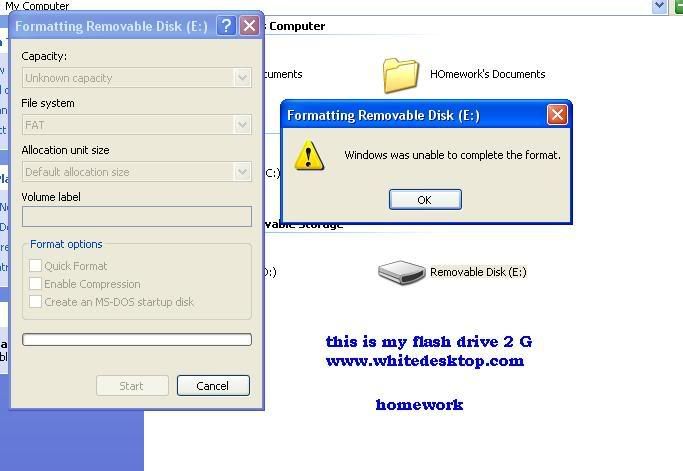
Dont Worry I Got the solution
Just Follow These Steps:
1st On Your desktop right click on your "MY COmputer icon" Then Click "Manage"
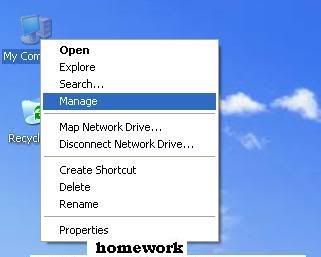
2nd:
Click on "Disk Management" Then Click on desired drive, and then right click, then click on "new partition"[seen on image below]

3rd:
This will appear....Click on "Next"
| This image has been resized. Click this bar to view the full image. The original image is sized 734x501. |
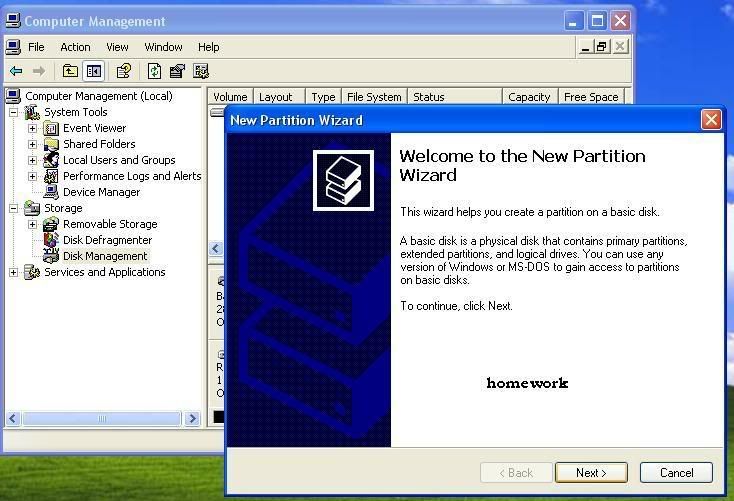
4th:
Click on "Primary Partition" Click "Next"
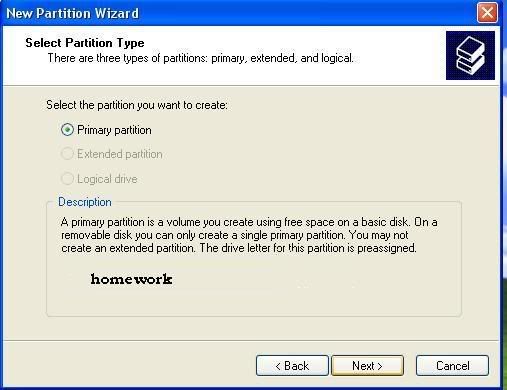
5th Click on "Next"
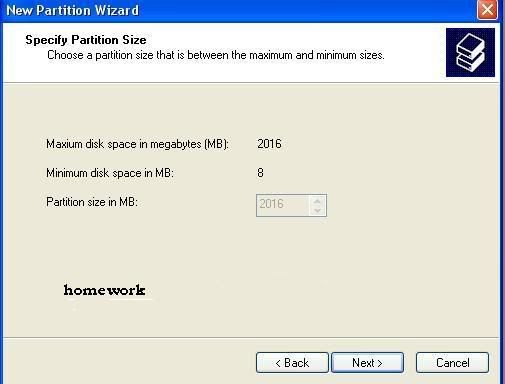
6th Click on "Next"
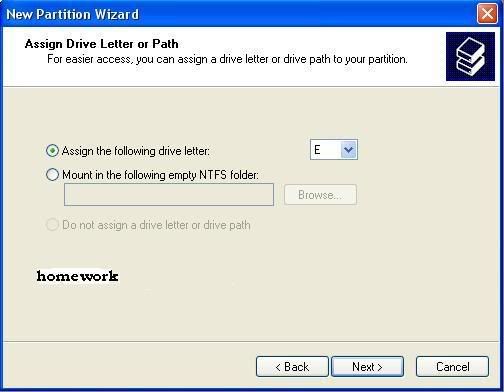
7th click on "this partition with the following settings'
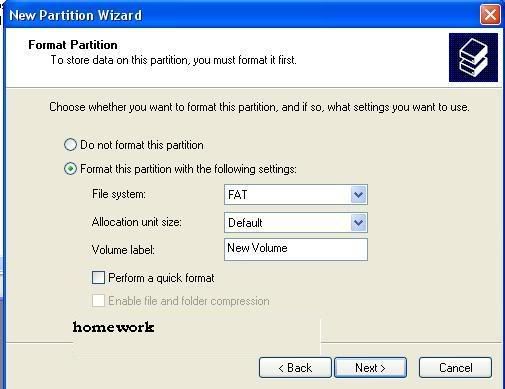
Finally "Click on Finish"
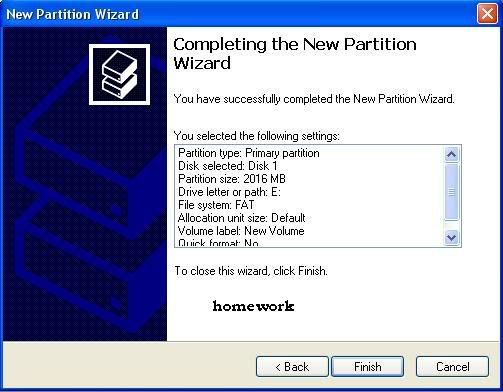
Tuesday, April 28, 2009
Monday, April 27, 2009
Add Copyto and Moveto Options in Right Click Menu
Its a very useful trick and u can easily copy and move ur files in ur system.
here is the method
Open Notepad, Copy and paste the following text into it:
Code:
Windows Registry Editor Version 5.00
[HKEY_CLASSES_ROOT\AllFilesystemObjects\shellex\ContextMenuHandlers]
[HKEY_CLASSES_ROOT\AllFilesystemObjects\shellex\ContextMenuHandlers\Copy To]
@="{C2FBB630-2971-11D1-A18C-00C04FD75D13}"
[HKEY_CLASSES_ROOT\AllFilesystemObjects\shellex\ContextMenuHandlers\Move To]
@="{C2FBB631-2971-11D1-A18C-00C04FD75D13}"
Now Save as the file and name it:
Code:
copytomoveto.reg
You can save it anywere, now just double click it and Click yes and Ok and u are done. An extra option is enabled in ur right click menu, select any file and right click it and u can copy and move it anywhere in ur drives.
Now if u dont like it u also can undo it:
here is the method same as above:
Open Notepad, Copy and paste the following text into it:
Code:
Windows Registry Editor Version 5.00
[HKEY_CLASSES_ROOT\AllFilesystemObjects\shellex\ContextMenuHandlers]
[-HKEY_CLASSES_ROOT\AllFilesystemObjects\shellex\ContextMenuHandlers\Copy To]
@="{C2FBB630-2971-11D1-A18C-00C04FD75D13}"
[-HKEY_CLASSES_ROOT\AllFilesystemObjects\shellex\ContextMenuHandlers\Move To]
@="{C2FBB631-2971-11D1-A18C-00C04FD75D13}"
Now Save as the file and name it:
Code:
copytomovetoundo.reg
To undo the option now just double click it and again Yes and Ok and u are done.
here is the method
Open Notepad, Copy and paste the following text into it:
Code:
Windows Registry Editor Version 5.00
[HKEY_CLASSES_ROOT\AllFilesystemObjects\shellex\ContextMenuHandlers]
[HKEY_CLASSES_ROOT\AllFilesystemObjects\shellex\ContextMenuHandlers\Copy To]
@="{C2FBB630-2971-11D1-A18C-00C04FD75D13}"
[HKEY_CLASSES_ROOT\AllFilesystemObjects\shellex\ContextMenuHandlers\Move To]
@="{C2FBB631-2971-11D1-A18C-00C04FD75D13}"
Now Save as the file and name it:
Code:
copytomoveto.reg
You can save it anywere, now just double click it and Click yes and Ok and u are done. An extra option is enabled in ur right click menu, select any file and right click it and u can copy and move it anywhere in ur drives.
Now if u dont like it u also can undo it:
here is the method same as above:
Open Notepad, Copy and paste the following text into it:
Code:
Windows Registry Editor Version 5.00
[HKEY_CLASSES_ROOT\AllFilesystemObjects\shellex\ContextMenuHandlers]
[-HKEY_CLASSES_ROOT\AllFilesystemObjects\shellex\ContextMenuHandlers\Copy To]
@="{C2FBB630-2971-11D1-A18C-00C04FD75D13}"
[-HKEY_CLASSES_ROOT\AllFilesystemObjects\shellex\ContextMenuHandlers\Move To]
@="{C2FBB631-2971-11D1-A18C-00C04FD75D13}"
Now Save as the file and name it:
Code:
copytomovetoundo.reg
To undo the option now just double click it and again Yes and Ok and u are done.
Add Copyto and Moveto Options in Right Click Menu
Its a very useful trick and u can easily copy and move ur files in ur system.
here is the method
Open Notepad, Copy and paste the following text into it:
Code:
Windows Registry Editor Version 5.00
[HKEY_CLASSES_ROOT\AllFilesystemObjects\shellex\ContextMenuHandlers]
[HKEY_CLASSES_ROOT\AllFilesystemObjects\shellex\ContextMenuHandlers\Copy To]
@="{C2FBB630-2971-11D1-A18C-00C04FD75D13}"
[HKEY_CLASSES_ROOT\AllFilesystemObjects\shellex\ContextMenuHandlers\Move To]
@="{C2FBB631-2971-11D1-A18C-00C04FD75D13}"
Now Save as the file and name it:
Code:
copytomoveto.reg
You can save it anywere, now just double click it and Click yes and Ok and u are done. An extra option is enabled in ur right click menu, select any file and right click it and u can copy and move it anywhere in ur drives.
Now if u dont like it u also can undo it:
here is the method same as above:
Open Notepad, Copy and paste the following text into it:
Code:
Windows Registry Editor Version 5.00
[HKEY_CLASSES_ROOT\AllFilesystemObjects\shellex\ContextMenuHandlers]
[-HKEY_CLASSES_ROOT\AllFilesystemObjects\shellex\ContextMenuHandlers\Copy To]
@="{C2FBB630-2971-11D1-A18C-00C04FD75D13}"
[-HKEY_CLASSES_ROOT\AllFilesystemObjects\shellex\ContextMenuHandlers\Move To]
@="{C2FBB631-2971-11D1-A18C-00C04FD75D13}"
Now Save as the file and name it:
Code:
copytomovetoundo.reg
To undo the option now just double click it and again Yes and Ok and u are done.
here is the method
Open Notepad, Copy and paste the following text into it:
Code:
Windows Registry Editor Version 5.00
[HKEY_CLASSES_ROOT\AllFilesystemObjects\shellex\ContextMenuHandlers]
[HKEY_CLASSES_ROOT\AllFilesystemObjects\shellex\ContextMenuHandlers\Copy To]
@="{C2FBB630-2971-11D1-A18C-00C04FD75D13}"
[HKEY_CLASSES_ROOT\AllFilesystemObjects\shellex\ContextMenuHandlers\Move To]
@="{C2FBB631-2971-11D1-A18C-00C04FD75D13}"
Now Save as the file and name it:
Code:
copytomoveto.reg
You can save it anywere, now just double click it and Click yes and Ok and u are done. An extra option is enabled in ur right click menu, select any file and right click it and u can copy and move it anywhere in ur drives.
Now if u dont like it u also can undo it:
here is the method same as above:
Open Notepad, Copy and paste the following text into it:
Code:
Windows Registry Editor Version 5.00
[HKEY_CLASSES_ROOT\AllFilesystemObjects\shellex\ContextMenuHandlers]
[-HKEY_CLASSES_ROOT\AllFilesystemObjects\shellex\ContextMenuHandlers\Copy To]
@="{C2FBB630-2971-11D1-A18C-00C04FD75D13}"
[-HKEY_CLASSES_ROOT\AllFilesystemObjects\shellex\ContextMenuHandlers\Move To]
@="{C2FBB631-2971-11D1-A18C-00C04FD75D13}"
Now Save as the file and name it:
Code:
copytomovetoundo.reg
To undo the option now just double click it and again Yes and Ok and u are done.
Control Panel On ur Desktop
On The Desktop, Right Click Your Mouse Then Choose "New | Folder".
Name The Folder As
ControlPanel.{21EC2020-3AEA-1069-A2DD-08002B30309D}
Name The Folder As
ControlPanel.{21EC2020-3AEA-1069-A2DD-08002B30309D}
Control Panel On ur Desktop
On The Desktop, Right Click Your Mouse Then Choose "New | Folder".
Name The Folder As
ControlPanel.{21EC2020-3AEA-1069-A2DD-08002B30309D}
Name The Folder As
ControlPanel.{21EC2020-3AEA-1069-A2DD-08002B30309D}
Add Your Logo Or Wateramark In Your Videos | Easiest Way
Add Your Logo Or Watermark In Your Videos
Easiest Way
Tools Needed : VirtualDubMod (Download Link is given Below)
How to make a logo in photoshop, This information is given below
Step 1 : Press "File" -> Then "Open VIdeo File"

Step 2 : Click on "Video" tab then on "Filters....."

Step 3 : You will get a new Window, Then CLick "ADD" in that Window...

Step 4 : Now this is our first job to resze the video resolution..
If you don't want. Then see Step No : 6 .
Now adjust Resolution of video according to you.. And Click OK..


Step 5 : Now on Filters Windows, Click on Cropping..
And Crop the video according to you.. Then CLick OK


Step 6 : Now it is the time to add Logo in our Video..
Just on Filters Windows Click on "Add" Again..And Choose LOGO Filter..After That::
1. Chosse Same Logo File (Untitled.bmp) in Both sections Logo Image and Alpha image.
2. Chosse Logo Transparency (Normally i choose 30%, because EROS, MOSERBEER & FOX Chosse same transperancy, And it looks Professional).
3. Chosse the direction (Noramlly we do TOP-LEFT[TL])
4. Set the Axis (Normally we do Xoffset : 10 and Yoffset : 10 )
And these four points also mentioned in Image as well...



After these four steps Click on Show preview..
Then Close Preview Window, Then Click OK in Logo Window, then
Then Click OK Again on Filters Window..

Step 7 : Press F7 or Click File -> Save As..
1. Chosse a Format..
2. Choose Codec for conversion ( your Choice).
Then Click Save

Processing Window

And OUTPUT Preview...

http://www.sendspace.com/file/tdjau6
Easiest Way
Tools Needed : VirtualDubMod (Download Link is given Below)
How to make a logo in photoshop, This information is given below
Step 1 : Press "File" -> Then "Open VIdeo File"
| This image has been resized. Click this bar to view the full image. The original image is sized 763x531. |

Step 2 : Click on "Video" tab then on "Filters....."
| This image has been resized. Click this bar to view the full image. The original image is sized 764x532. |

Step 3 : You will get a new Window, Then CLick "ADD" in that Window...

Step 4 : Now this is our first job to resze the video resolution..
If you don't want. Then see Step No : 6 .
Now adjust Resolution of video according to you.. And Click OK..


Step 5 : Now on Filters Windows, Click on Cropping..
And Crop the video according to you.. Then CLick OK


Step 6 : Now it is the time to add Logo in our Video..
Just on Filters Windows Click on "Add" Again..And Choose LOGO Filter..After That::
1. Chosse Same Logo File (Untitled.bmp) in Both sections Logo Image and Alpha image.
2. Chosse Logo Transparency (Normally i choose 30%, because EROS, MOSERBEER & FOX Chosse same transperancy, And it looks Professional).
3. Chosse the direction (Noramlly we do TOP-LEFT[TL])
4. Set the Axis (Normally we do Xoffset : 10 and Yoffset : 10 )
And these four points also mentioned in Image as well...



After these four steps Click on Show preview..
Then Close Preview Window, Then Click OK in Logo Window, then
Then Click OK Again on Filters Window..

Step 7 : Press F7 or Click File -> Save As..
1. Chosse a Format..
2. Choose Codec for conversion ( your Choice).
Then Click Save

Processing Window

And OUTPUT Preview...

http://www.sendspace.com/file/tdjau6
Add Your Logo Or Wateramark In Your Videos | Easiest Way
Add Your Logo Or Watermark In Your Videos
Easiest Way
Tools Needed : VirtualDubMod (Download Link is given Below)
How to make a logo in photoshop, This information is given below
Step 1 : Press "File" -> Then "Open VIdeo File"

Step 2 : Click on "Video" tab then on "Filters....."

Step 3 : You will get a new Window, Then CLick "ADD" in that Window...

Step 4 : Now this is our first job to resze the video resolution..
If you don't want. Then see Step No : 6 .
Now adjust Resolution of video according to you.. And Click OK..


Step 5 : Now on Filters Windows, Click on Cropping..
And Crop the video according to you.. Then CLick OK


Step 6 : Now it is the time to add Logo in our Video..
Just on Filters Windows Click on "Add" Again..And Choose LOGO Filter..After That::
1. Chosse Same Logo File (Untitled.bmp) in Both sections Logo Image and Alpha image.
2. Chosse Logo Transparency (Normally i choose 30%, because EROS, MOSERBEER & FOX Chosse same transperancy, And it looks Professional).
3. Chosse the direction (Noramlly we do TOP-LEFT[TL])
4. Set the Axis (Normally we do Xoffset : 10 and Yoffset : 10 )
And these four points also mentioned in Image as well...



After these four steps Click on Show preview..
Then Close Preview Window, Then Click OK in Logo Window, then
Then Click OK Again on Filters Window..

Step 7 : Press F7 or Click File -> Save As..
1. Chosse a Format..
2. Choose Codec for conversion ( your Choice).
Then Click Save

Processing Window

And OUTPUT Preview...

http://www.sendspace.com/file/tdjau6
Easiest Way
Tools Needed : VirtualDubMod (Download Link is given Below)
How to make a logo in photoshop, This information is given below
Step 1 : Press "File" -> Then "Open VIdeo File"
| This image has been resized. Click this bar to view the full image. The original image is sized 763x531. |

Step 2 : Click on "Video" tab then on "Filters....."
| This image has been resized. Click this bar to view the full image. The original image is sized 764x532. |

Step 3 : You will get a new Window, Then CLick "ADD" in that Window...

Step 4 : Now this is our first job to resze the video resolution..
If you don't want. Then see Step No : 6 .
Now adjust Resolution of video according to you.. And Click OK..


Step 5 : Now on Filters Windows, Click on Cropping..
And Crop the video according to you.. Then CLick OK


Step 6 : Now it is the time to add Logo in our Video..
Just on Filters Windows Click on "Add" Again..And Choose LOGO Filter..After That::
1. Chosse Same Logo File (Untitled.bmp) in Both sections Logo Image and Alpha image.
2. Chosse Logo Transparency (Normally i choose 30%, because EROS, MOSERBEER & FOX Chosse same transperancy, And it looks Professional).
3. Chosse the direction (Noramlly we do TOP-LEFT[TL])
4. Set the Axis (Normally we do Xoffset : 10 and Yoffset : 10 )
And these four points also mentioned in Image as well...



After these four steps Click on Show preview..
Then Close Preview Window, Then Click OK in Logo Window, then
Then Click OK Again on Filters Window..

Step 7 : Press F7 or Click File -> Save As..
1. Chosse a Format..
2. Choose Codec for conversion ( your Choice).
Then Click Save

Processing Window

And OUTPUT Preview...

http://www.sendspace.com/file/tdjau6
Subscribe to:
Comments (Atom)
DISCLAIMER
WE USE LINKS TO SITES AND NOT DIRECT DOWNLOAD LINKS. THERE NO FILES HOSTED ON OUR SERVER,THEY ARE ONLY INDEXED MUCH LIKE GOOGLEWORKS.The hosting server or the administrator cannot be held responsible for the contents of any linked sites or any link contained in a linked site, or changes / updates to such sites.
BY ENTERING THIS SITE YOU AGREE TO BE BOUND BY THESE CONDITIONS
If you don't like the software posted here, please don't hesitate to let us know and we will unpost it.













