
Most of our flash drives comes up with this problem....
Windows Was Unable To Format
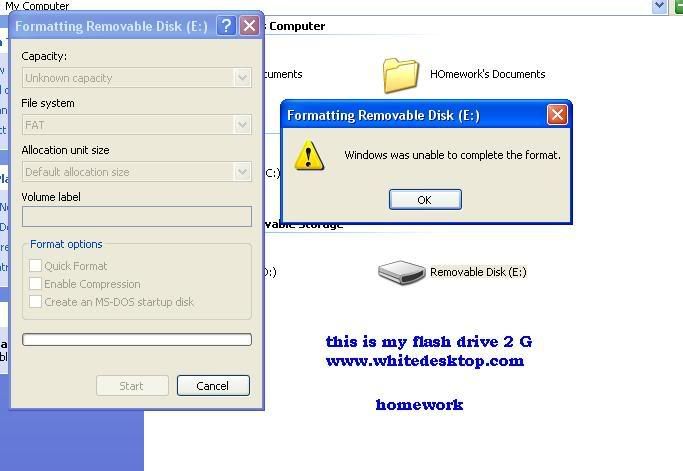
Dont Worry I Got the solution
Just Follow These Steps:
1st On Your desktop right click on your "MY COmputer icon" Then Click "Manage"
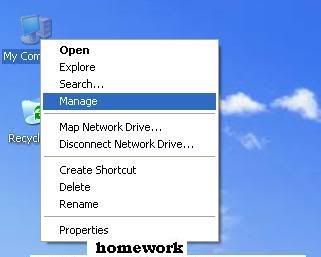
2nd:
Click on "Disk Management" Then Click on desired drive, and then right click, then click on "new partition"[seen on image below]

3rd:
This will appear....Click on "Next"
| This image has been resized. Click this bar to view the full image. The original image is sized 734x501. |
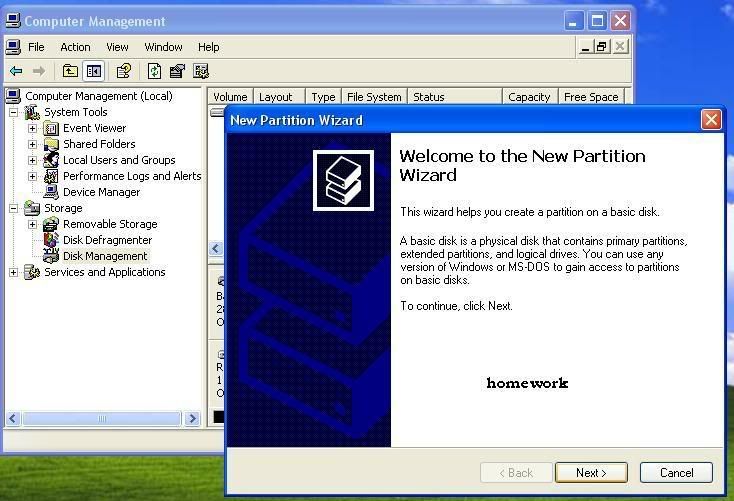
4th:
Click on "Primary Partition" Click "Next"
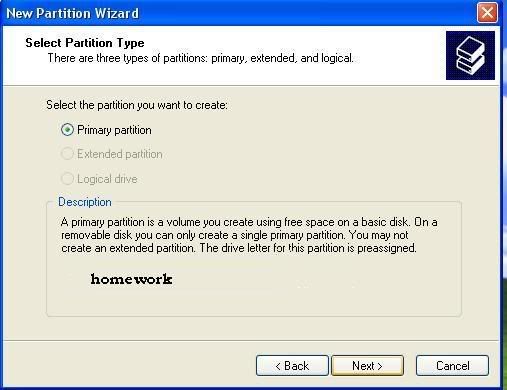
5th Click on "Next"
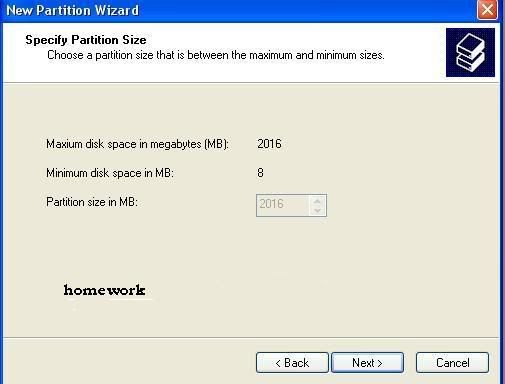
6th Click on "Next"
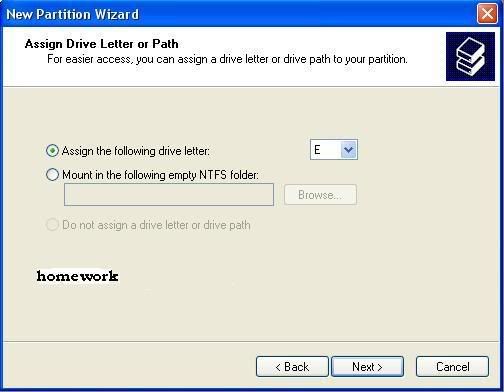
7th click on "this partition with the following settings'
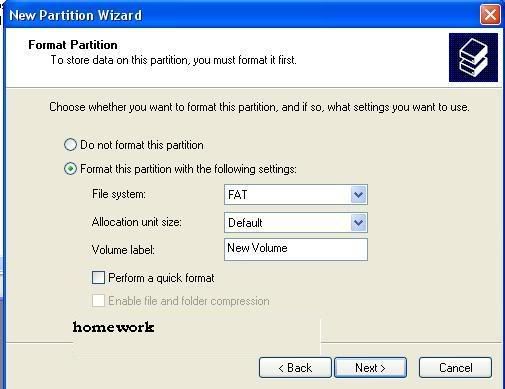
Finally "Click on Finish"
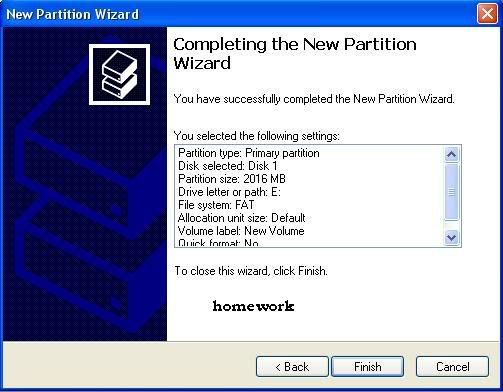









No comments:
Post a Comment